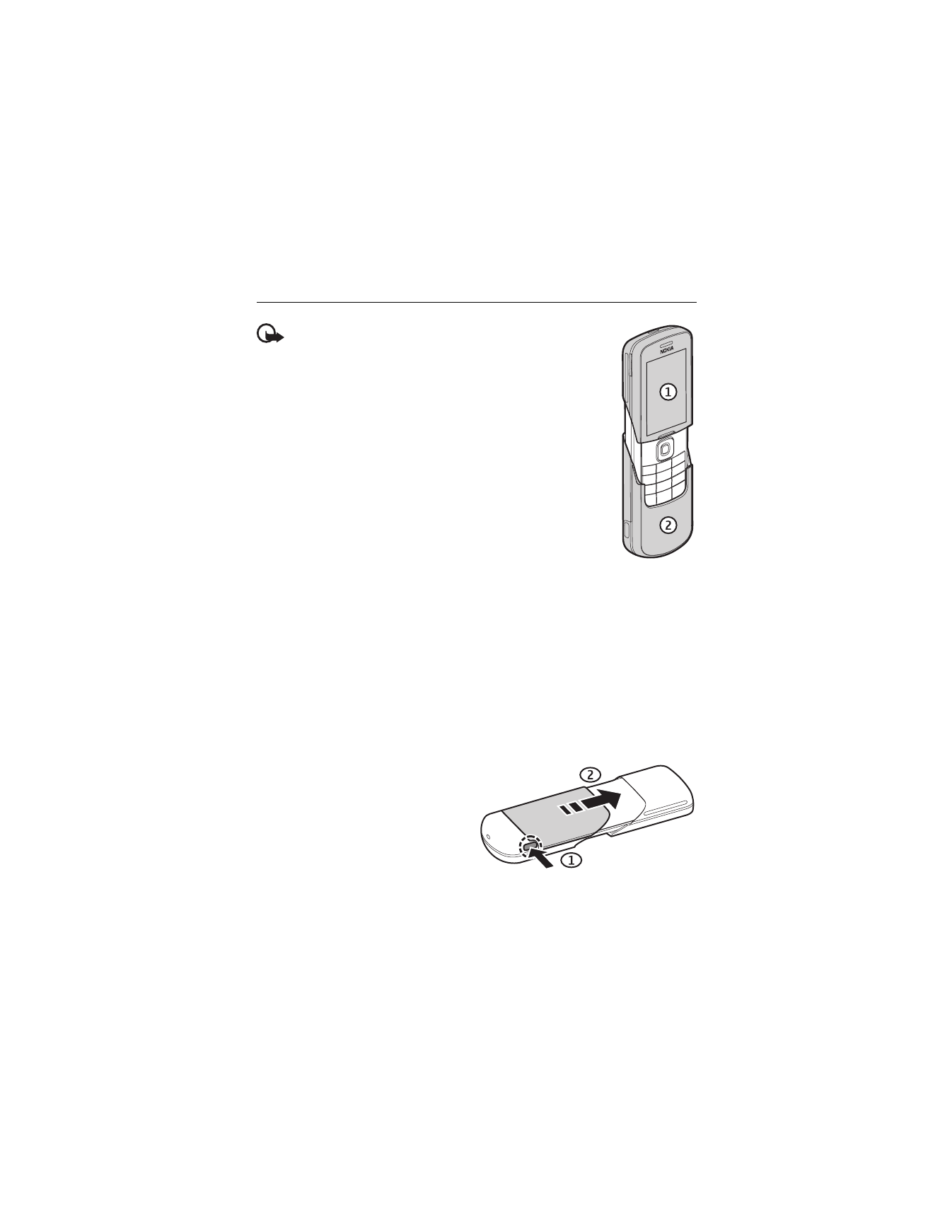
1. Get started
Important: The display cover (1) and keymat cover (2) of your
device are fragile components made from specialized hardened
glass that must be handled with care. Use the protective leather
pouch included in the sales package.
■ Install the SIM card and battery
Always switch the device off and disconnect the charger before removing the battery.
Keep all SIM cards out of the reach of small children.
For availability and information on using SIM card services, contact your SIM card vendor.
This may be the service provider, network operator, or other vendor.
This device is intended for use with BP-5M battery. Always use original Nokia batteries.
See "Nokia battery authentication," p. 69.
The SIM card and its contacts can easily be damaged by scratches or bending, so be careful
when handling, inserting, or removing the card.
To remove the back cover of the phone,
open the slide, press the cover release
button (1) and slide the cover (2) as shown.
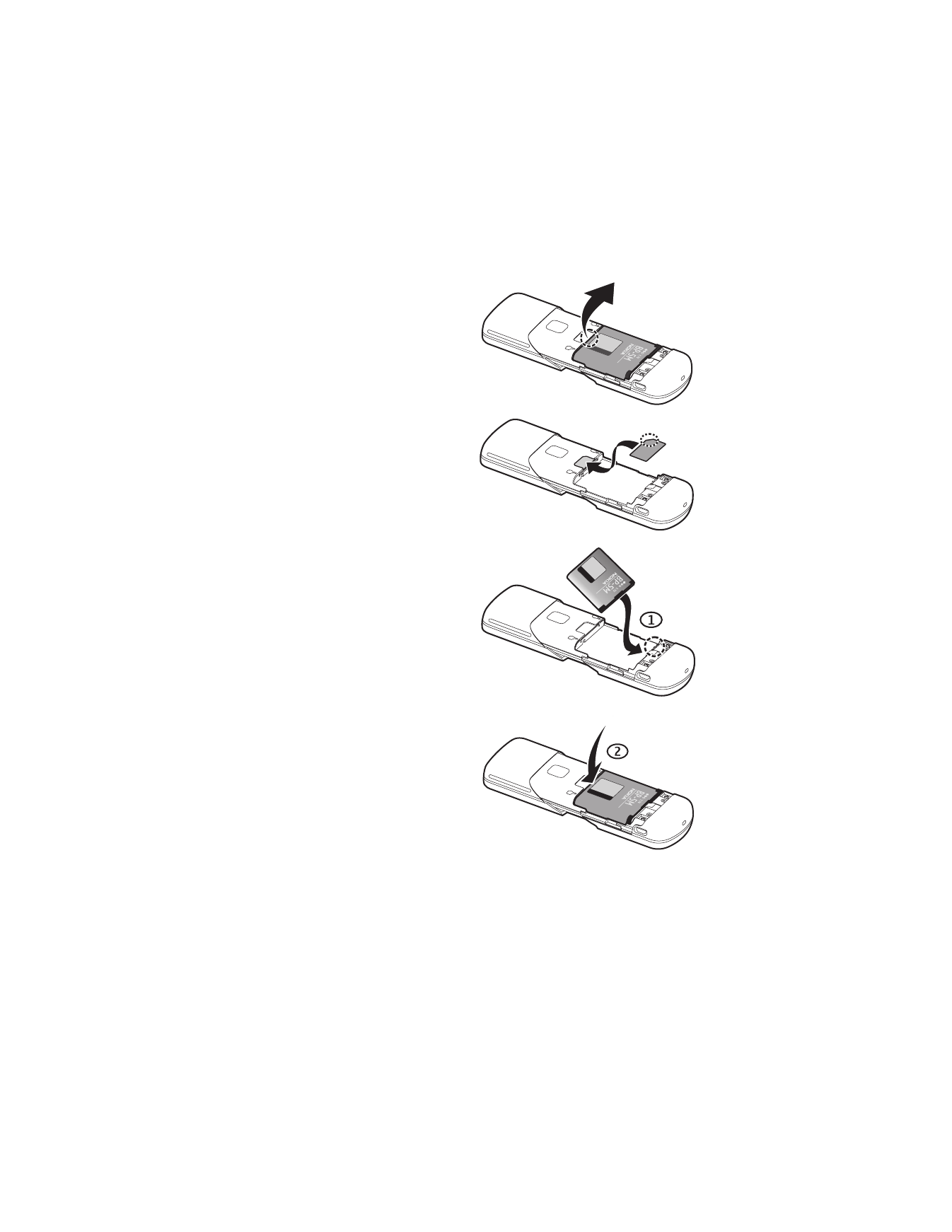
11
Remove the battery as shown.
Insert the SIM card properly into the holder.
Replace the battery with the gold-colored
contact end aligned with the gold-colored
contacts in the battery slot (1).
Press the battery down into the battery slot (2).
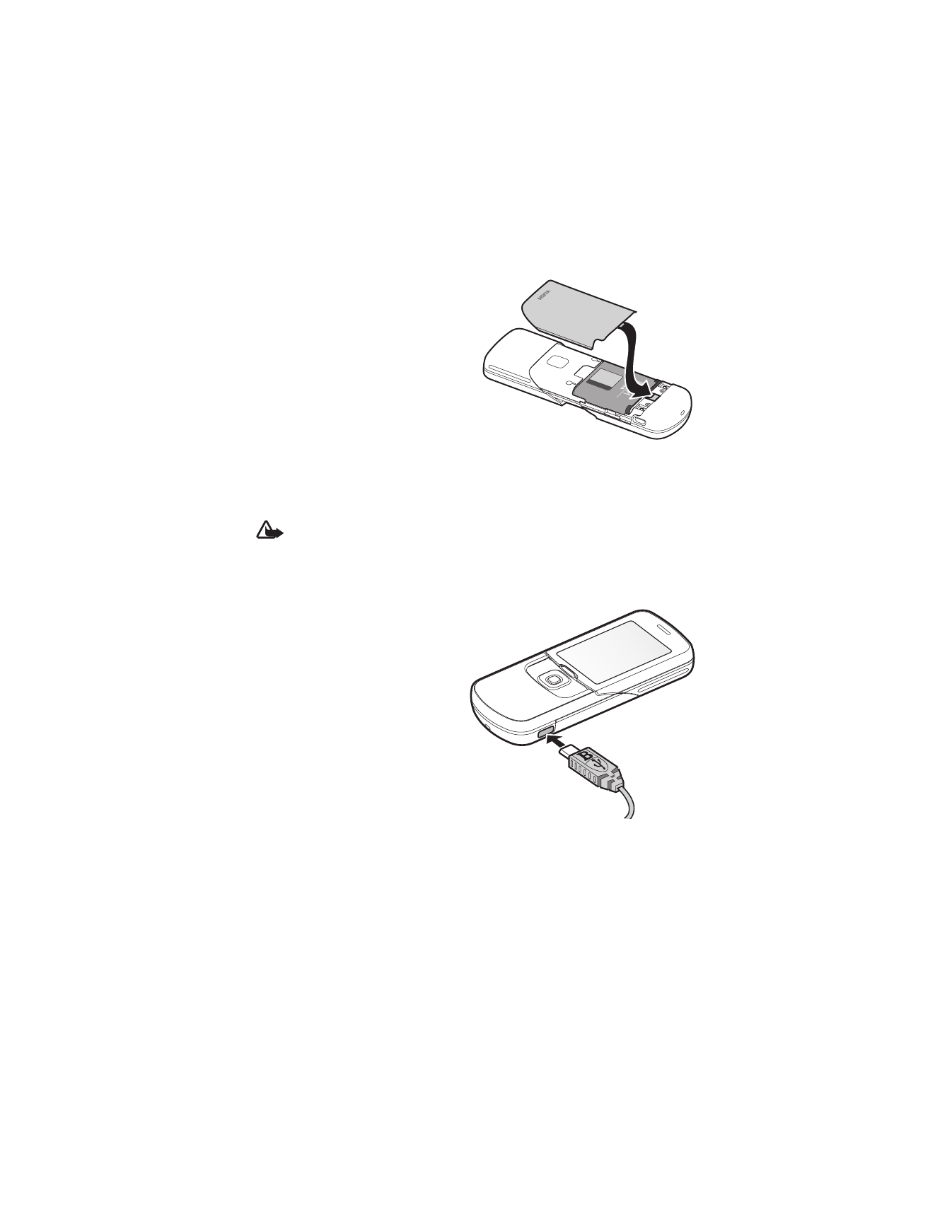
12
Slide the back cover into place.
■ Charge the battery
Check the model number of any charger before use with this device. This device is intended
for use when supplied with power from an AC-6 or DC-6 micro USB charger.
Warning: Use only batteries, chargers, and enhancements approved by Nokia for use
with this particular model. The use of any other types may invalidate any approval
or warranty, and may be dangerous.
For availability of approved enhancements, please check with your dealer. When you disconnect
the power cord of any enhancement, grasp and pull the plug, not the cord.
1. Connect the charger to a wall socket.
2. Connect the lead from the micro USB
charger to the micro USB socket on
the lower right side of your phone.
If the battery is completely discharged,
it may take a few minutes before the
charging indicator appears on the
display or before any calls can be made.
The charging time depends on the charger
used. Charging a BP-5M battery with the
AC-6 charger takes approximately 2 hours
and 15 minutes while the phone is in the
standby mode.
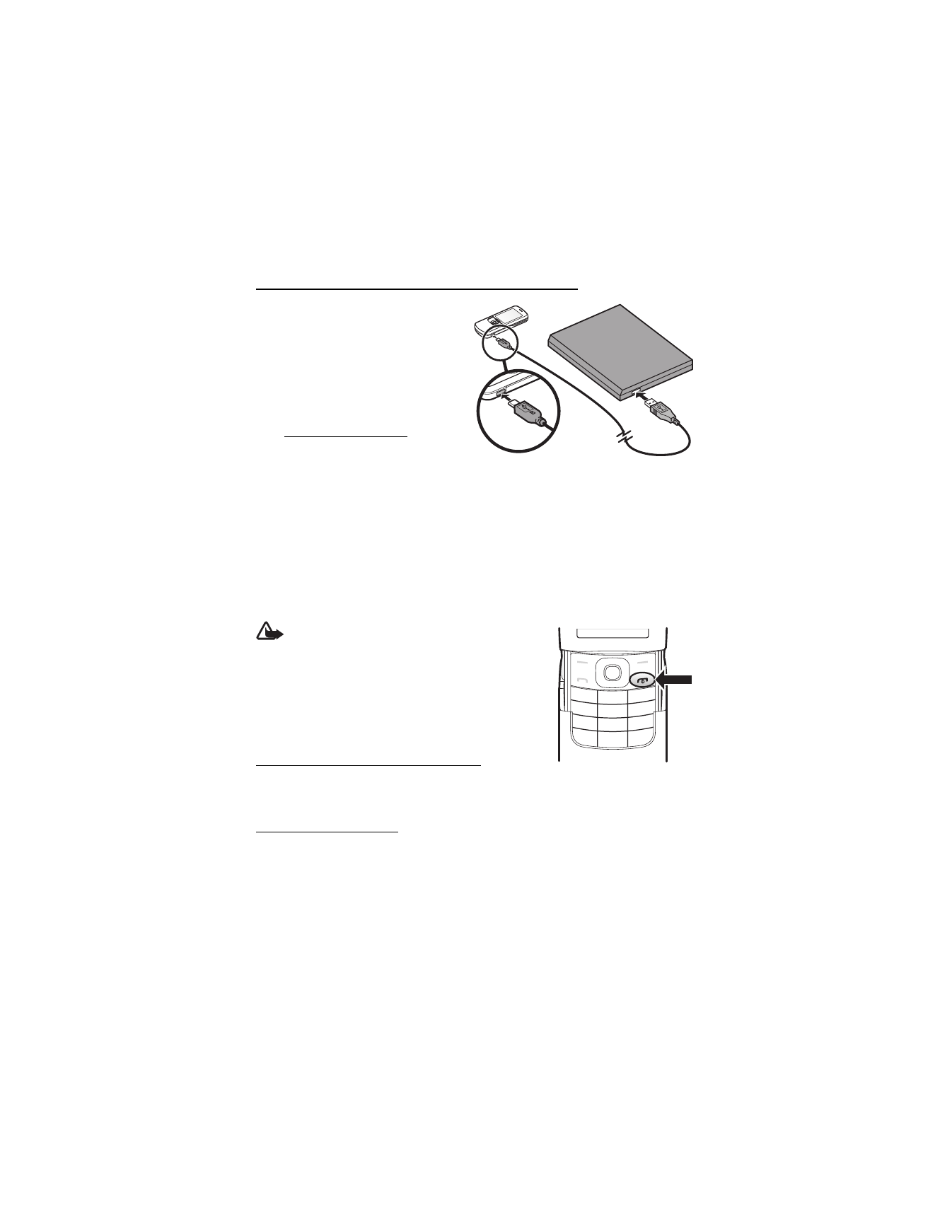
13
Charge the battery with the CA-101 data cable
The CA-101 data cable, included in the
sales package, is used for data transfer and
slow charging the battery while connected
to a PC or laptop.
See "USB data cable," p. 55 for more
information. You must download Nokia PC
Suite 6.83 to use with your device. Updated
versions can be added after version 6.83.
Go to www.nokia.com/support for
more information.
1. Connect the lead from the CA-101 to
the micro USB socket on the lower right side of your phone.
2. Connect the CA-101 to your PC or laptop. USB data cable connected. Select mode.
appears on the display screen of your phone.
3. Select OK and Default mode.
The AC-6 charges the battery much faster than the CA-101. Charging with the AC-6 is
recommended when short charging times are needed.
■ Switch the phone on and off
Warning: Do not switch the phone on when
wireless phone use is prohibited or when it
may cause interference or danger.
To switch the phone on or off, press and hold the
power key.
If the phone asks for a PIN or a UPIN code, enter the
code (displayed as ****), and select OK.
Set the time, time zone, and date
Enter the local time, select the time zone of your location in terms of the time difference
with respect to Greenwich Mean Time (GMT), and enter the date. See "Time and date," p. 51.
Plug and play service
When you switch on your phone for the first time, and the phone is in the standby mode,
you are asked to get the configuration settings from your service provider (network service).
Confirm or decline the query. See "Connect to serv. support," p. 57, and "Configuration
settings service," p. 9.
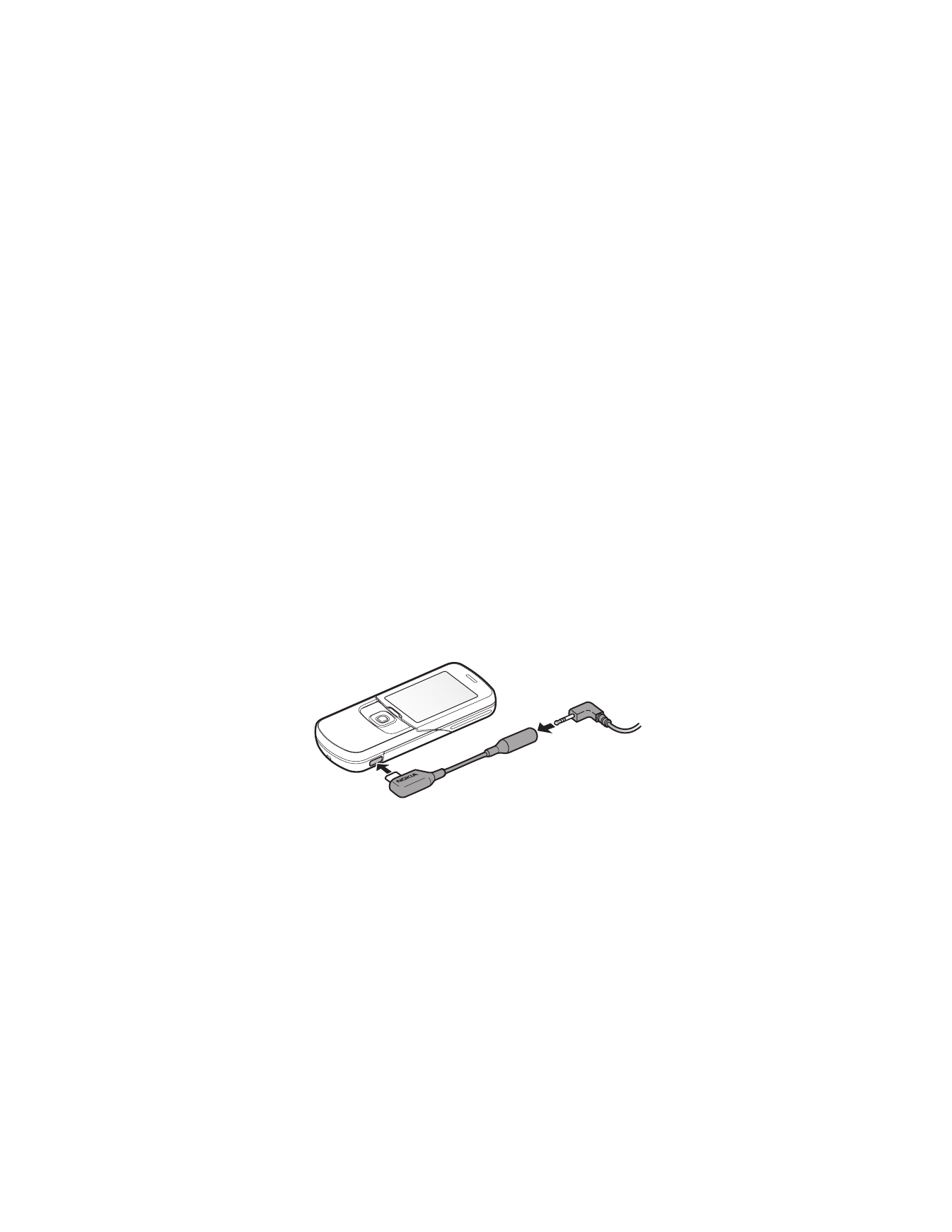
14
■ Digital rights management
Content owners may use different types of digital rights management (DRM) technologies
to protect their intellectual property, including copyrights. This device uses various types of
DRM software to access DRM-protected content. With this device you may be able to access
content protected with WMDRM 10, OMA DRM 1.0 forward lock, and OMA DRM 2.0. If certain
DRM software fails to protect the content, content owners may ask that such DRM software’s
ability to access the new DRM-protected content be revoked. Revocation may also prevent
renewal of such DRM-protected content already in your device. Revocation of such DRM
software does not affect the use of content protected with other types of DRM or the use of
non-DRM-protected content.
Digital rights management (DRM) protected content comes with an associated activation key
that defines your rights to use the content. If your device has OMA DRM protected content, to
back up the content, use the backup feature of Nokia PC Suite. If your device has WMDRM
protected content, both the activation keys and the content will be lost if the device memory is
formatted. You may also lose the activation keys and the content in case the files on your
device get corrupted. Losing the activation keys or the content may limit your ability to use
the same content on your device again. For more information, contact your service provider.
■ Connect a headset
To connect an HS-47 stereo headset, an HS-40, HS-60, or HS-81 headset to your device, you
must use the microUSB-Nokia AV audio adapter AD-55. Connect the AD-55 adaptor to your
device and a headset to the adaptor as shown.

15
■ Antenna
Your device has an internal antenna located at the bottom of the device.
Use the phone with the slide open to avoid contact with the antenna area.
Note: As with any other radio transmitting device, do
not touch the antenna unnecessarily when the device
is switched on. Contact with the antenna affects call
quality and may cause the device to operate at a
higher power level than otherwise needed. Avoiding
contact with the antenna area when operating the
device optimizes the antenna performance and the
battery life.
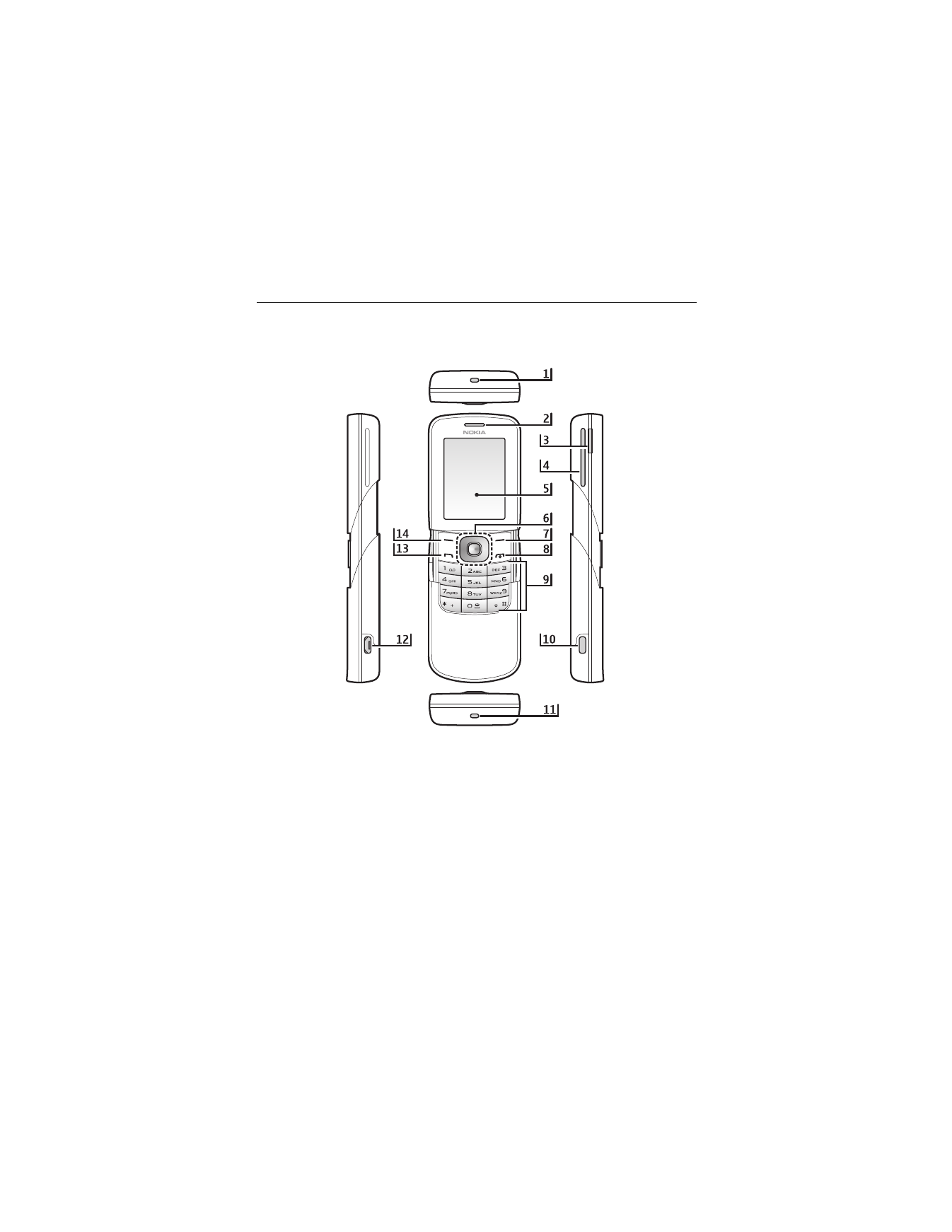
16