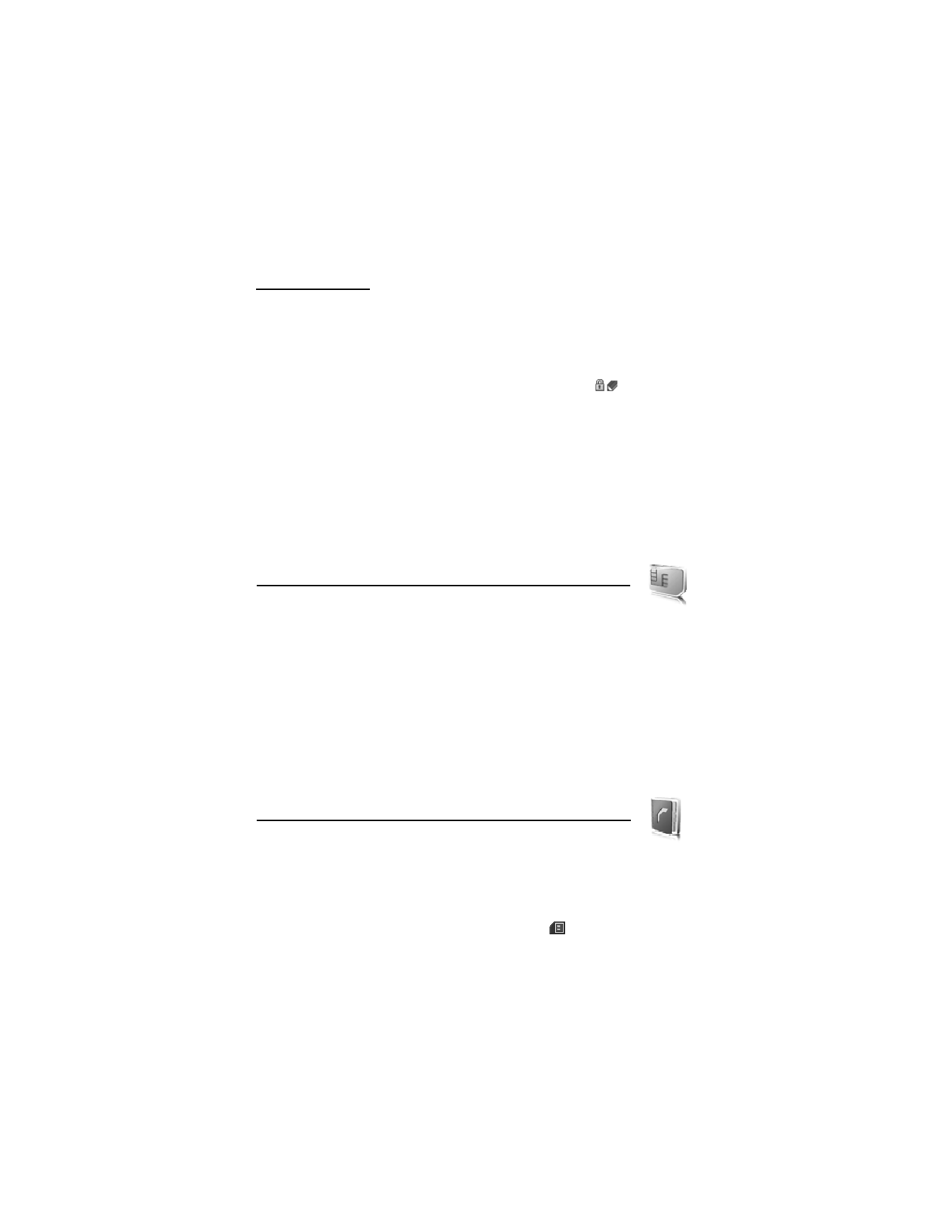
11. Contacts
You can save names and phone numbers (contacts) in the phone memory
and in the SIM card memory.
The phone memory may save contacts with additional details, such as various phone
numbers and text items. You can also save an image for a limited number of contacts.
The SIM card memory can save names with one phone number attached to them.
The contacts saved in the SIM card memory are indicated by
.
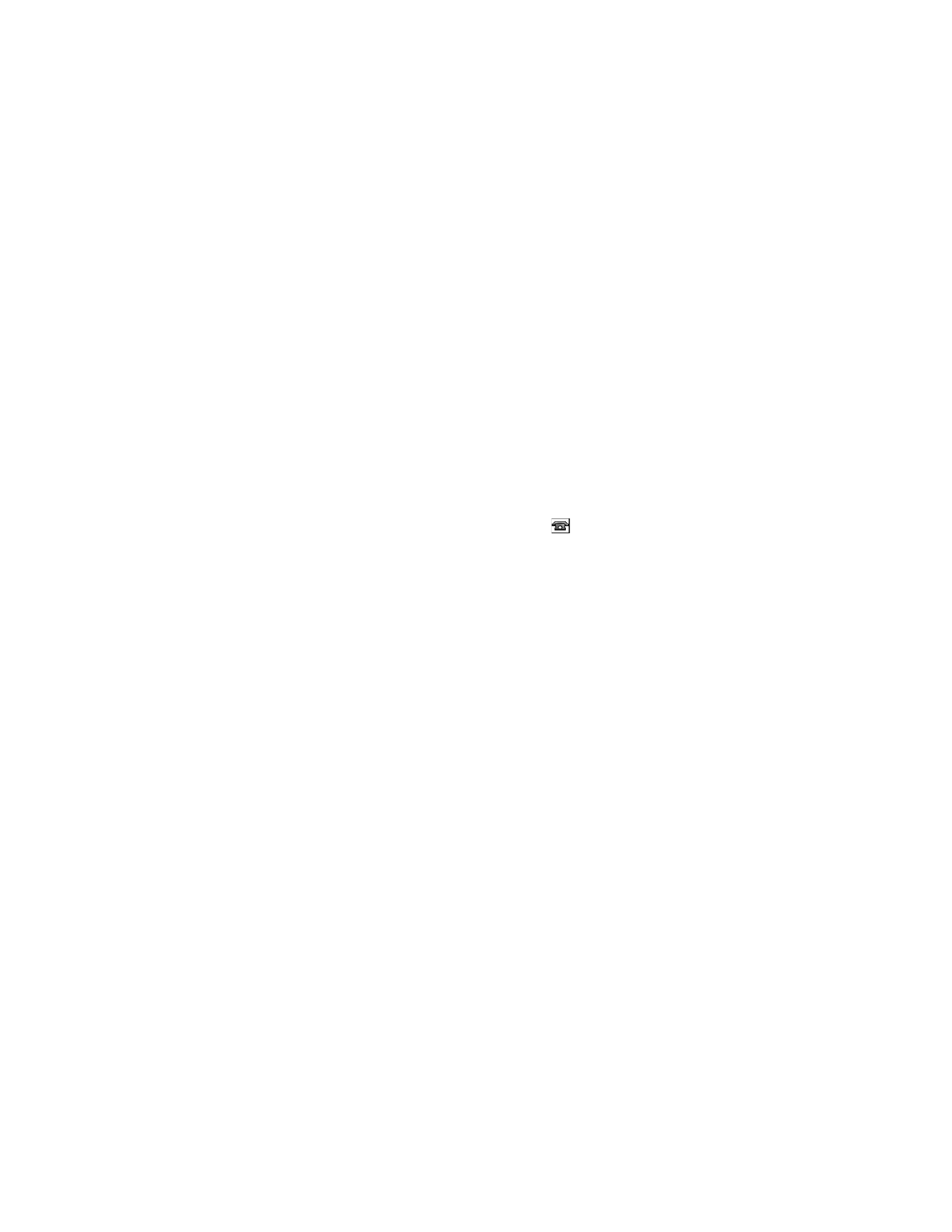
45
■ Search for a contact
Select Menu > Contacts > Names. Scroll through the list of contacts, or enter the first
characters of the name you are searching for.
■ Save names and phone numbers
Names and numbers are saved in the used memory. To save a name and phone number,
select Menu > Contacts > Names > Options > Add new contact. Enter the last name,
first name, the phone number; and select Save. To save the first contact, select Menu >
Contacts > Names > Add.
■ Save details
In the phone memory for contacts you can save different types of phone numbers, and short
text items per name. You can also select a tone or a video clip for a contact.
The first number you save is automatically set as the default number, and it is indicated
with a frame around the number type indicator (for example,
). When you select a
name from contacts (for example, to make a call), the default number is used unless you
select another number.
1. Make sure that the memory in use is Phone or Phone and SIM. See "Settings," p. 48.
2. Search for the contact to which you want to add a detail, and select Details > Options >
Add detail. Select from the options available.
To search for an ID from the server of your service provider if you have connected to the
presence service, select User ID > Search. See "My presence," p. 46. If only one ID is found,
it is automatically saved. Otherwise, to save the ID, select Options > Save. To enter the
ID, select Enter ID manually. Enter the ID, and select OK to save it.
■ Copy contacts
To copy a name and phone number from the phone contact memory to the SIM card memory,
or vice versa, select Menu > Contacts > Names > Options > Copy contact. To move all contacts
from the SIM card to phone memory, or vice versa, select Menu > Contacts > Names > Move
contacts or Copy contacts > From phone to SIM card or From SIM card to phone. To copy more
than one contact, but not all contacts, select Menu > Contacts > Names > Options > Mark.
Scroll and mark the contacts you want to move and select Move marked or Copy marked.
■ Edit contact details
Search for the contact you want to edit, and select Details. To edit a name, number, text item,
or to change the image, select Options > Edit. To change the number type, scroll to the desired
number, and select Options > Change type. To set the selected number as the default number,
select Set as default. You cannot edit an ID when it is on the IM contacts or Subscribed names list.
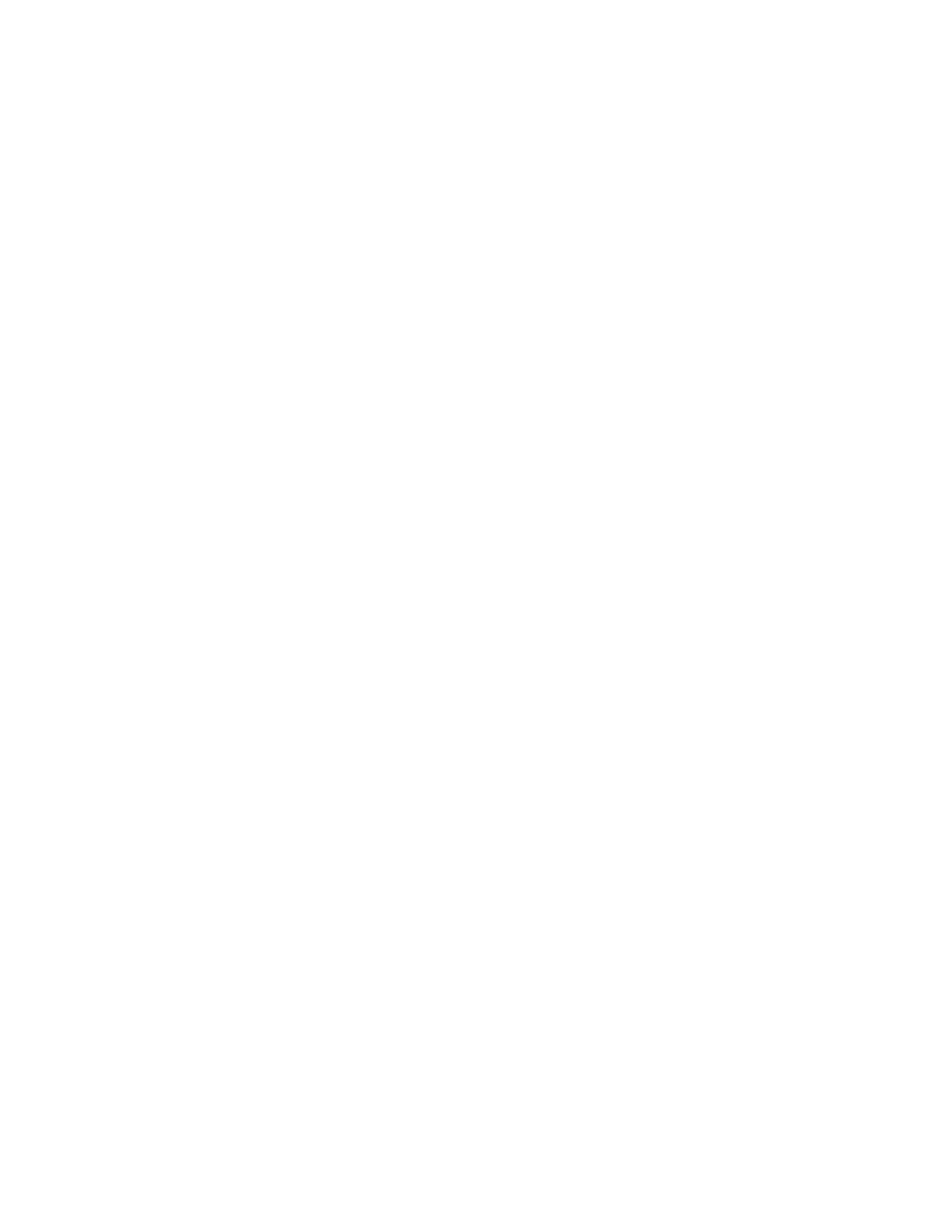
46
■ Delete contacts
To delete all the contacts and the details attached to them from the phone or SIM card memory,
select Menu > Contacts > Delete all contacts > From phone memory or From SIM card. Confirm
with the security code.
To delete a contact, search for the desired contact, and select Options > Delete contact.
To delete a number, text item, or an image attached to the contact, search for the contact, and
select Details. Scroll to the desired detail, and select Options > Delete and from the options
available. Deleting an image or video clip from contacts does not delete it from Gallery.
■ My presence
With the presence service (network service), you can share your presence status with other
users with compatible devices and access to the service, such as your family, friends, and
colleagues. Presence status includes your availability, status message, and personal logo.
Other users who have access to the service and who request your information are able to see
your status. The requested information is shown in Subscribed names in the viewers’ Contacts
menu. You can personalize the information that you want to share with others and control
who can see your status.
Before you can use presence, you must subscribe to the service. To check the availability
and costs, and to subscribe to the service, contact your network operator or service provider,
from whom you also receive your unique ID, password, and the settings for the service.
See "Configuration," p. 57.
While you are connected to the presence service, you can use the other functions of the
phone, and the presence service is active in the background. If you disconnect from the
service, your presence status is shown for a certain amount of time to viewers, depending
on the service provider.
Select Menu > Contacts > My presence and from the following options:
Connect to 'My presence' or Disconnect from service—to connect to or disconnect from
the service
View my presence > Private presence or Public presence—to view your presence status
Edit my presence > My availability, My presence message, My presence logo, or Show to—
to change your presence status
My viewers > Current viewers, Private list, or Blocked list—to view the persons who are
subscribed to or blocked from your presence information
Settings > Show pres. in standby, Connection type, or Presence settings.
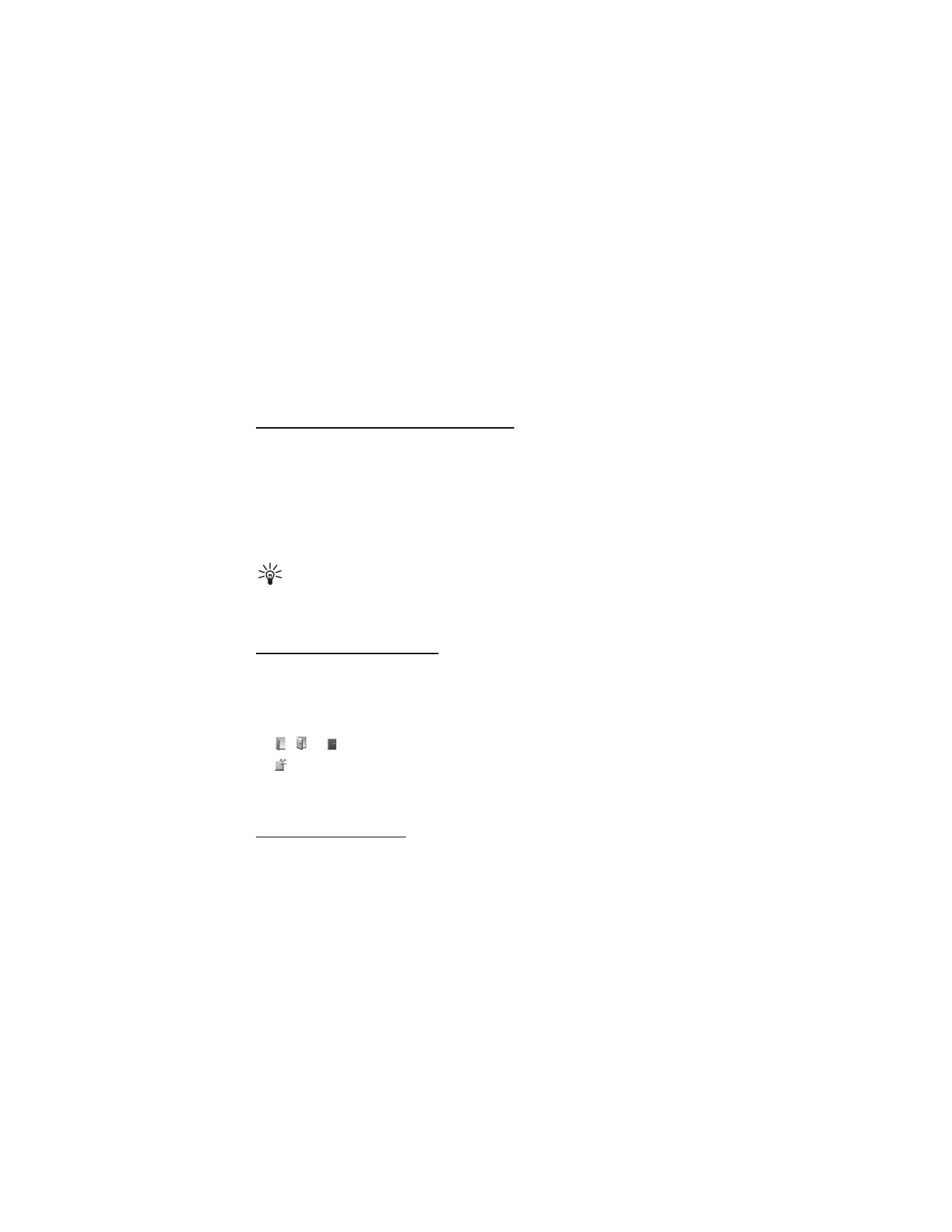
47
■ Subscribed names
You can create a list of contacts whose presence status information you want to be aware
of. You can view the information if it is allowed by the contacts and the network. To view
these subscribed names, scroll through the contacts, or use the Subscribed names menu.
Ensure that the memory in use is Phone or Phone and SIM. See "Settings," p. 48.
To connect to the presence service, select Menu > Contacts > My presence > Connect to
'My presence'.
Add contacts to the subscribed names
1. Select Menu > Contacts > Subscribed names. If you have not connected to the presence
service, the phone asks if you want to connect now.
2. If you have no contacts on your list, select Add. Otherwise, select Options > Subscribe new.
Your list of contacts is shown.
3. Select a contact from the list. If the contact has a saved ID, the contact is added to the
subscribed names list. If there is more than one ID, select one of them. After subscription
to the contact, Subscription activated is shown.
Tip: To subscribe to a contact from the Contacts list, search for the contact you
want, and select Details > Options > Request presence > As subscription.
If you only want to view the presence information but not to subscribe to a contact, select
Request presence > One time only.
View the subscribed names
To view the presence information, see also "Search for a contact," p. 45.
1. Select Menu > Contacts > Subscribed names.
The status information of the first contact on the subscribed names list is displayed. The
information that the person wants to make available to others may include text and an icon.
,
, or
indicates that the person is available, not visible to others, or not available.
indicates that the person’s presence information is not available.
2. Select Options > View details to view the details of the selected contact or Options >
Subscribe new, Send message, Send business card, or Unsubscribe.
Unsubscribe a contact
To unsubscribe a contact from the Contacts list, select the contact and Options >
Unsubscribe > OK.
To unsubscribe from the Subscribed names menu, see "View the subscribed names," p. 47.
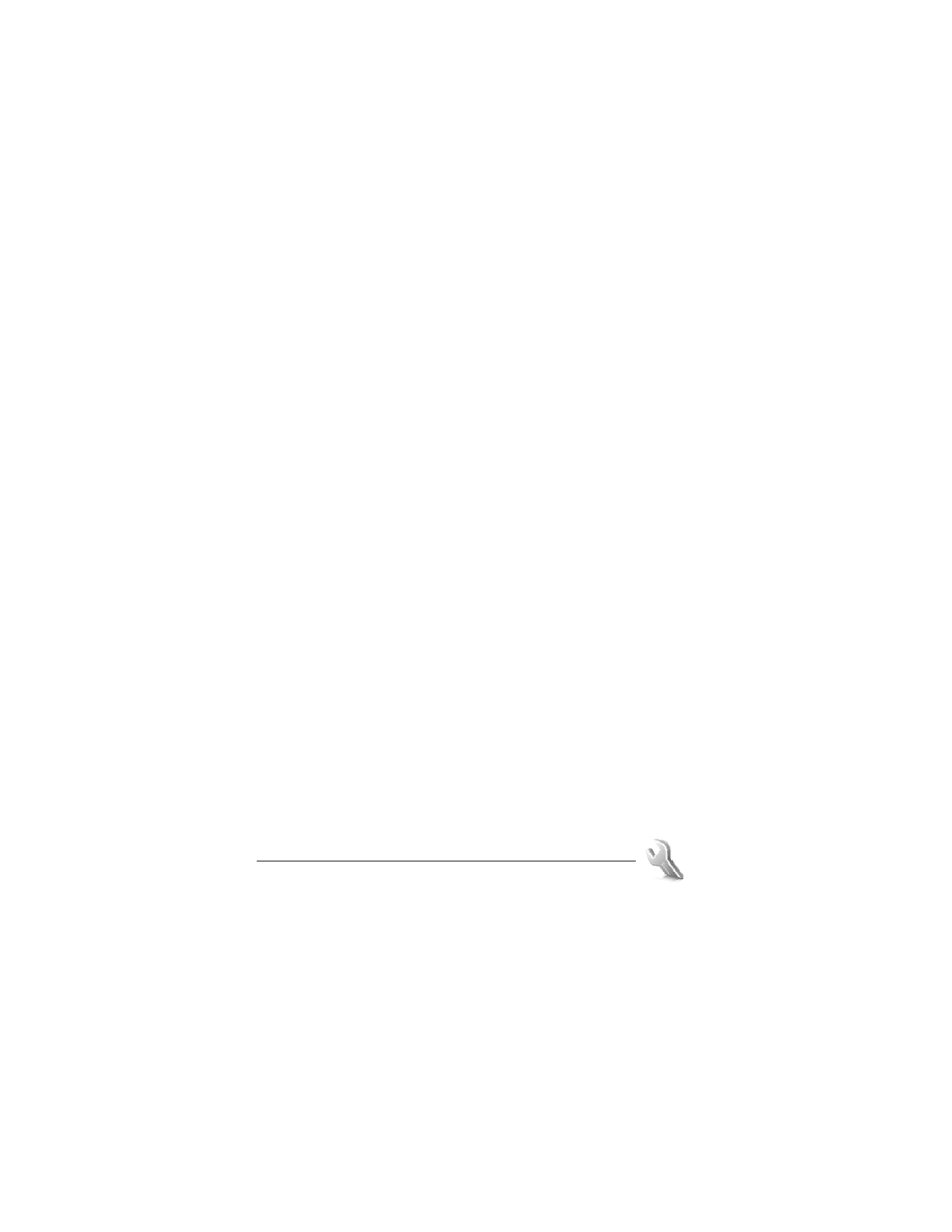
48
■ Business cards
You can send and receive a person’s contact information from a compatible device that
supports the vCard standard as a business card.
To send a business card, search for the contact whose information you want to send, and select
Details > Options > Send business card > Via multimedia, Via text message, or Via Bluetooth.
When you have received a business card, select Show > Save to save the business card in the
phone memory. To discard the business card, select Exit > Yes.
■ Settings
Select Menu > Contacts > Settings and from the following options:
Memory in use—to select the SIM card or phone memory for your contacts. Select Phone and
SIM to recall names and number from both memories. In that case, when you save names and
numbers, they are saved in the phone memory.
Contacts view—to select how the names and numbers in Contacts are displayed
Name display—to select whether the contact’s first or last name is displayed first
Font size—to set the font size for the list of contacts
Memory status—to view the free and used memory capacity
■ Groups
Select Menu > Contacts > Groups to arrange the names and phone numbers saved in the
memory into caller groups with different ringing tones and group images.
■ 1-touch dialing
To assign a number to a 1-touch dialing key, select Menu > Contacts > 1-touch dialing, and
scroll to the 1-touch dialing number that you want.
Select Assign, or if a number has already been assigned to the key, select Options > Change.
Select Find and the contact you want to assign. If the 1-touch dialing function is off, the
phone asks whether you want to activate it. See also 1-touch dialing in "Call," p. 55.
To make a call using the 1-touch dialing keys, see "1-touch dialing," p. 20.