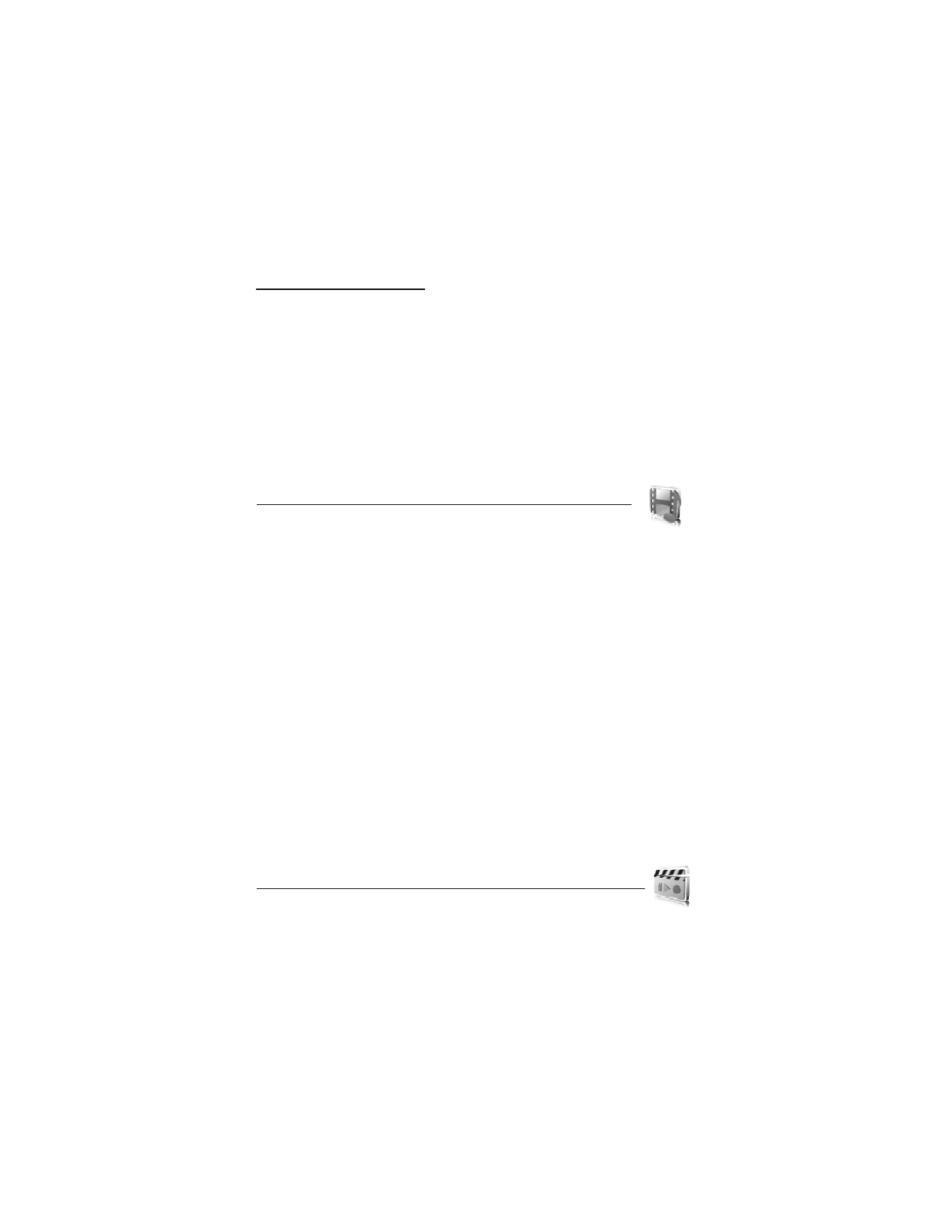
14. Media
When taking and using images or video clips, obey all laws and respect local
customs as well as privacy and legitimate rights of others.
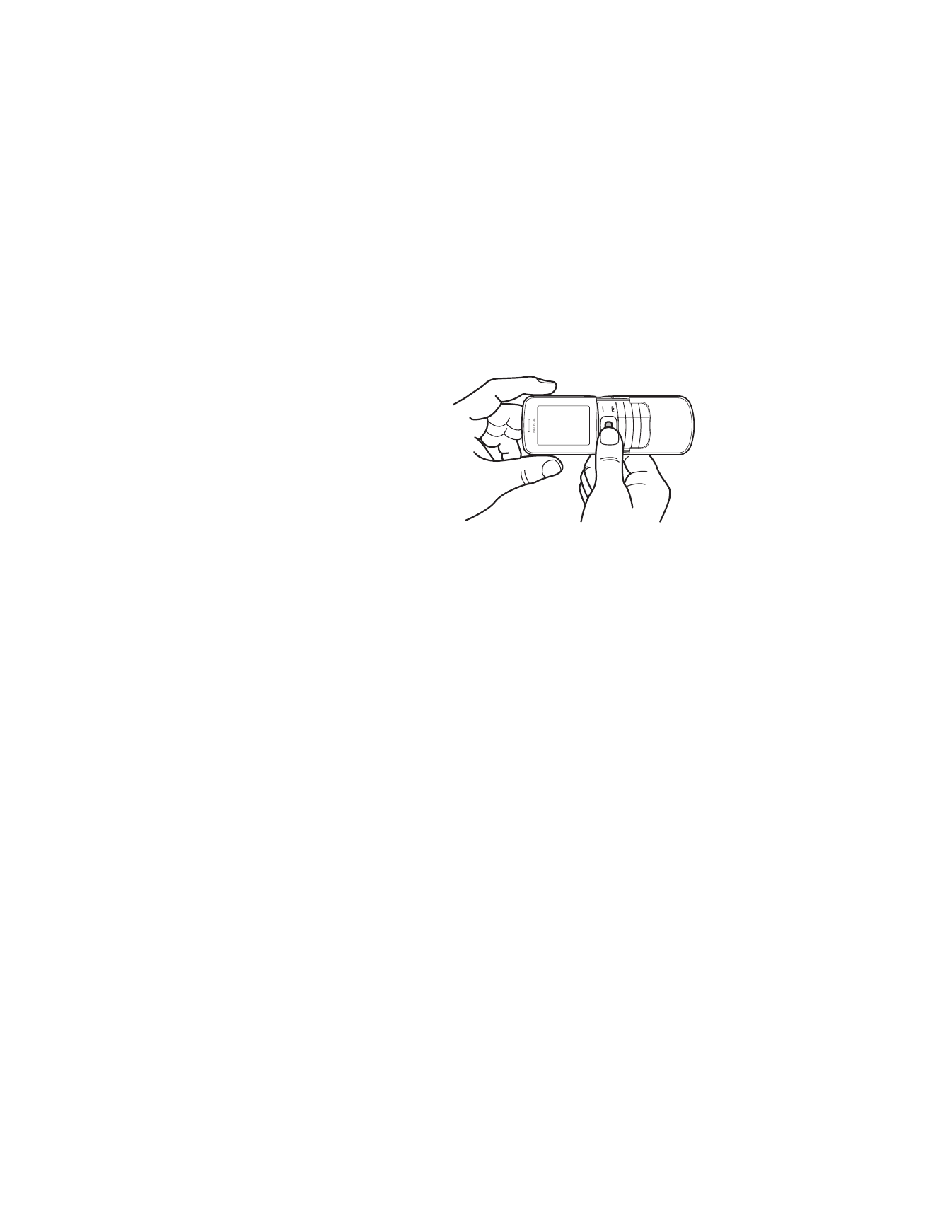
60
■ Camera
You can take photos or record video clips with the built-in camera.
Take a photo
To start the camera, press the scroll up key, or select Menu > Media > Camera.
To take a picture in landscape format,
hold the phone in a horizontal position.
Scroll left or right to change between
camera (still image) and video mode.
To zoom in and out in the camera mode,
scroll up and down, or press the
volume keys.
To take a photo, select Capture.
The phone saves the photo in
Gallery > Images.
Select Options to set Night mode on if the lighting is dim, Self-timer on to activate the self-
timer, or Img. sequence on to take photos in a fast sequence. With the highest image size
setting three photos are taken in a sequence. With other size settings five photos are taken.
Select Options > Settings > Image preview time and a preview time to display the taken
photo on the display. During the preview time, select Back to take another photo or Send to
send the photo as a multimedia message.
Your device supports an image capture resolution up to 1600 x 1200 pixels. The image
resolution in these materials may appear different.
■ Record a video clip
To record a video, select Menu > Options Media > Video. To start the video recording, select
Record. To pause the recording, select Pause; to resume the recording, select Continue. To stop
the recording, select Stop. The phone saves the recording in Gallery > Video clips.
Camera and video options
To use a filter with the camera or video, select Options > Effects > Normal > False colors,
Grayscale, Sepia, Negative, or Solarize.
To change the camera or video settings, select Options > Settings.
■ Media player
With the media player you can view, play, and download files, such as images, audio, video,
and animated images. You can also view compatible streaming videos from a network server
(network service).
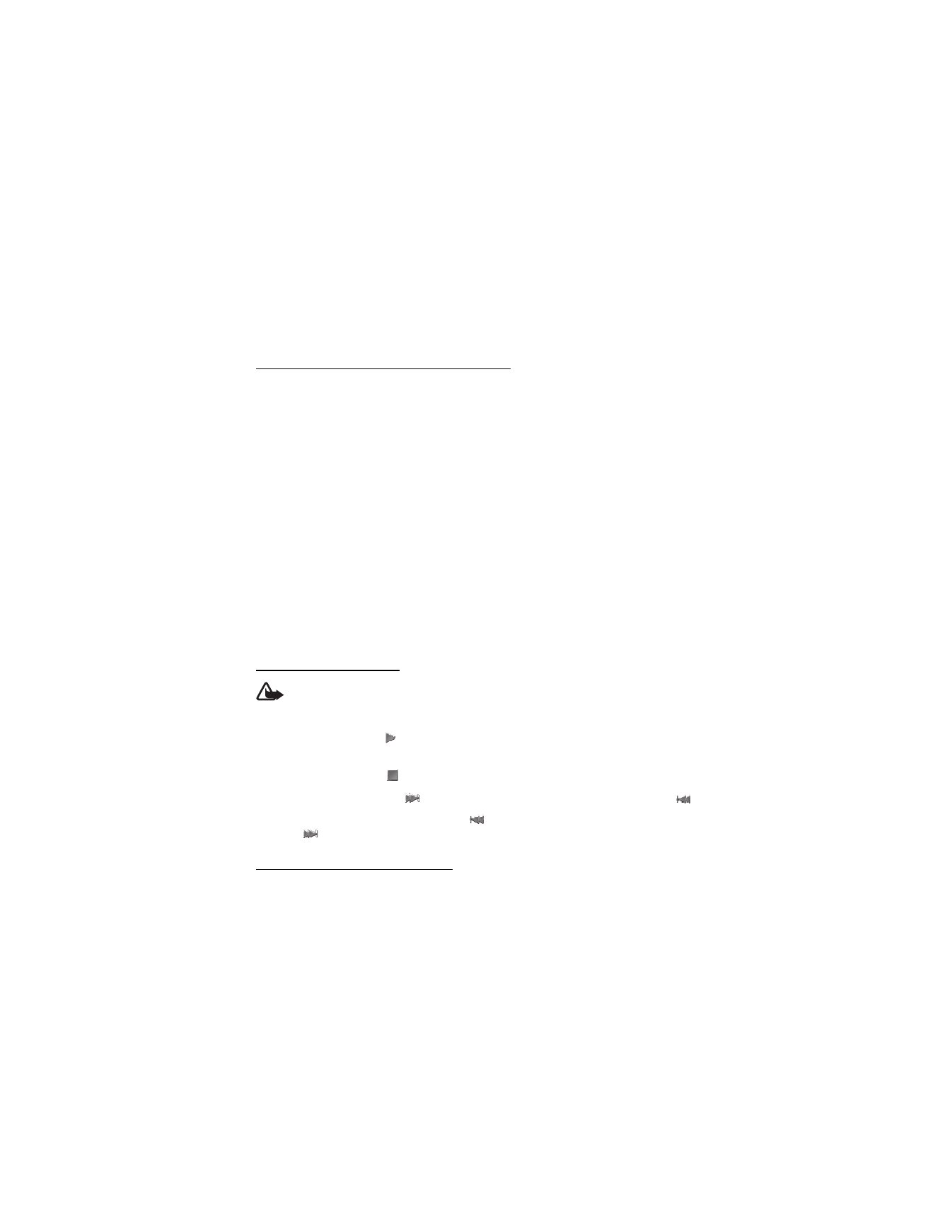
61
To select or download media, select Menu > Media > Media player > Open gallery, Bookmarks,
Go to address, or Media downloads.
To set the step width for fast forward or rewind, select Menu > Media > Media player >
FF/Rew interval.
Configuration for a streaming service
You may receive the configuration settings required for streaming as a configuration message
from the service provider. See "Configuration settings service," p. 9. You can also enter the
settings manually. See "Configuration," p. 57. To activate the settings, do the following:
1. Select Menu > Media > Media player > Streaming settings > Configuration. Only the
configurations that support streaming are shown.
2. Select a service provider, Default, or Personal configuration for streaming.
3. Select Account and a streaming service account contained in the active configuration settings.
■ Music player
Your phone includes a music player for listening to music tracks, recordings, or other mp3 or
aac sound files that you have transferred to the phone with the Nokia Audio Manager
application, which is part of Nokia PC Suite. See "Nokia PC Suite," p. 67.
Music files stored in a folder in the phone memory or in a folder of the multimedia card will
automatically be detected and added to the default track list.
To open the music player, select Menu > Media > Music player.
Play the music tracks
Warning! Listen to music at a moderate level. Continuous exposure to high volume
may damage your hearing.
When you open the Music player menu, the details of the first track on the default track list
are shown. To play, select
.
To adjust the volume level, use the volume keys on the side of the phone.
To stop the playing, select
.
To skip to the next track, select
. To skip to the beginning of the previous track, select
.
To rewind the current track, select and hold
. To fast forward the current track, select
and hold
. Release the key at the position you want.
Settings for the music player
In Music player the following options may be available:
Track list—View all the tracks available on the track list and play the desired track. To play a
track, scroll to the desired track, and select Play.
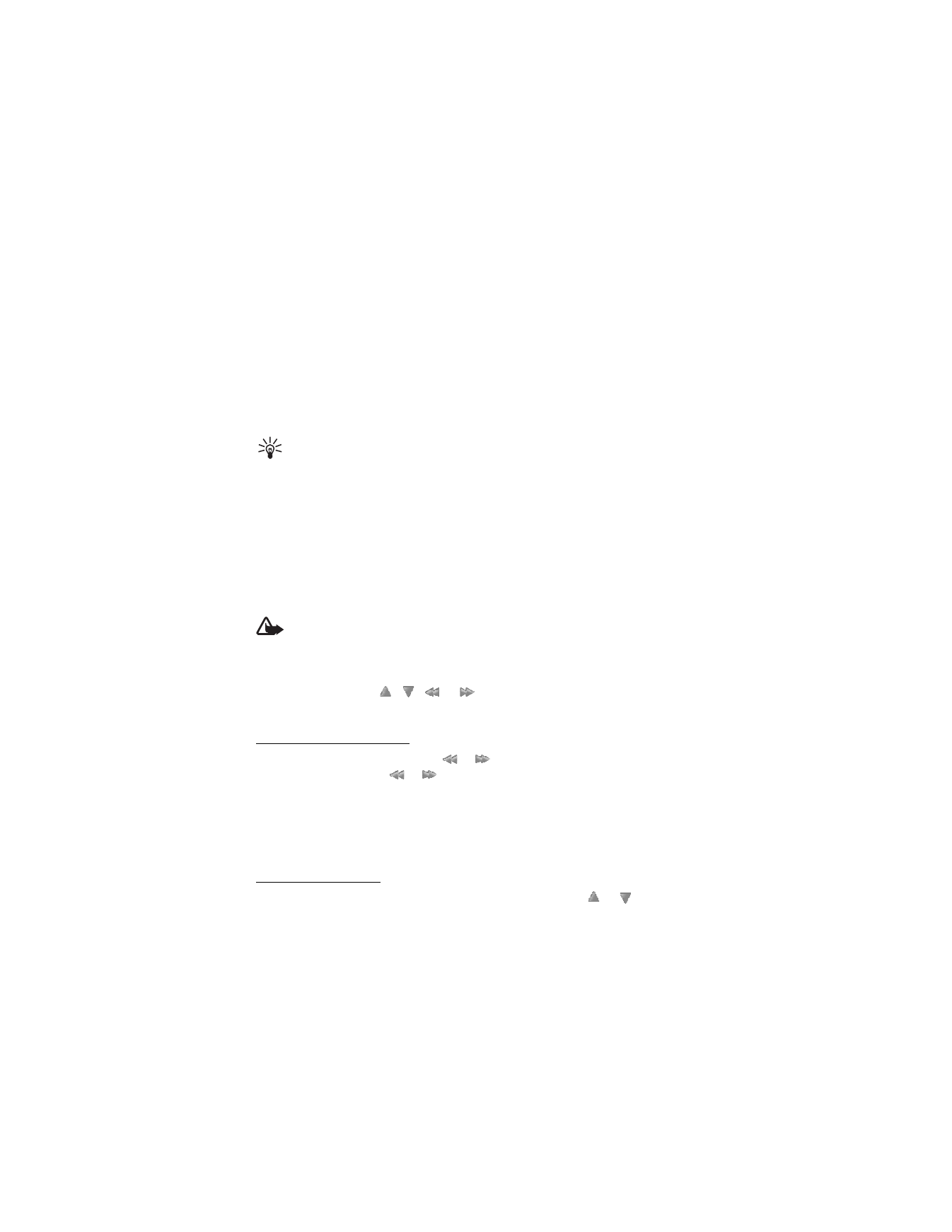
62
If you select Options, you can refresh the track list (for example, after adding new tracks to
the list) and change the track list that is shown when you open the Music player menu if
several track lists are available in the phone. You also may send a track to another phone.
Play options—Select Random to play the tracks on the track list in random order. Select Repeat
to play the current track or the entire track list repeatedly. Select Music source to select a
folder with music tracks.
Media equalizer—Select or define an equalizer setting. See "Equalizer," p. 63.
Loudspeaker/Headset—Listen to the music player using the phone loudspeaker or headset.
(Only if a headset is attached).
Tip: When using a headset, press the headset key to skip to the next track.
Web page—to access a web page associated with the currently played track. This option is
dimmed if no web page is available.
Music downloads—to connect to a browser service related to the current track. This function
is only available when the address of the service is included in the track.
■ Radio
The FM radio depends on an antenna other than the wireless device antenna. A compatible
headset or enhancement needs to be attached to the device for the FM radio to function properly.
Warning: Listen to music at a moderate level. Continuous exposure to high volume
may damage your hearing. Do not hold the device near your ear when the loudspeaker
is in use, because the volume may be extremely loud.
Select Menu > Media > Radio.
To use the graphical keys
,
,
, or
on the display, scroll left or right to the
desired key, and select it.
Save radio frequencies
1. To start the search, select and hold
or
. To change the radio frequency in 0.05
MHz steps, briefly press
or
.
2. To save a frequency to a memory location, 1 to 9, press and hold the corresponding
number key. To save a frequency to a memory location from 10 to 20, press briefly 1 or 2,
and press and hold the desired number key, 0 to 9.
3. Enter the name of the radio station.
Listen to the radio
Select Menu > Media > Radio. To scroll to the desired frequency, select
or
, or press the
headset key. To select a radio station, briefly press the corresponding number keys. To adjust
the volume, press the volume keys.
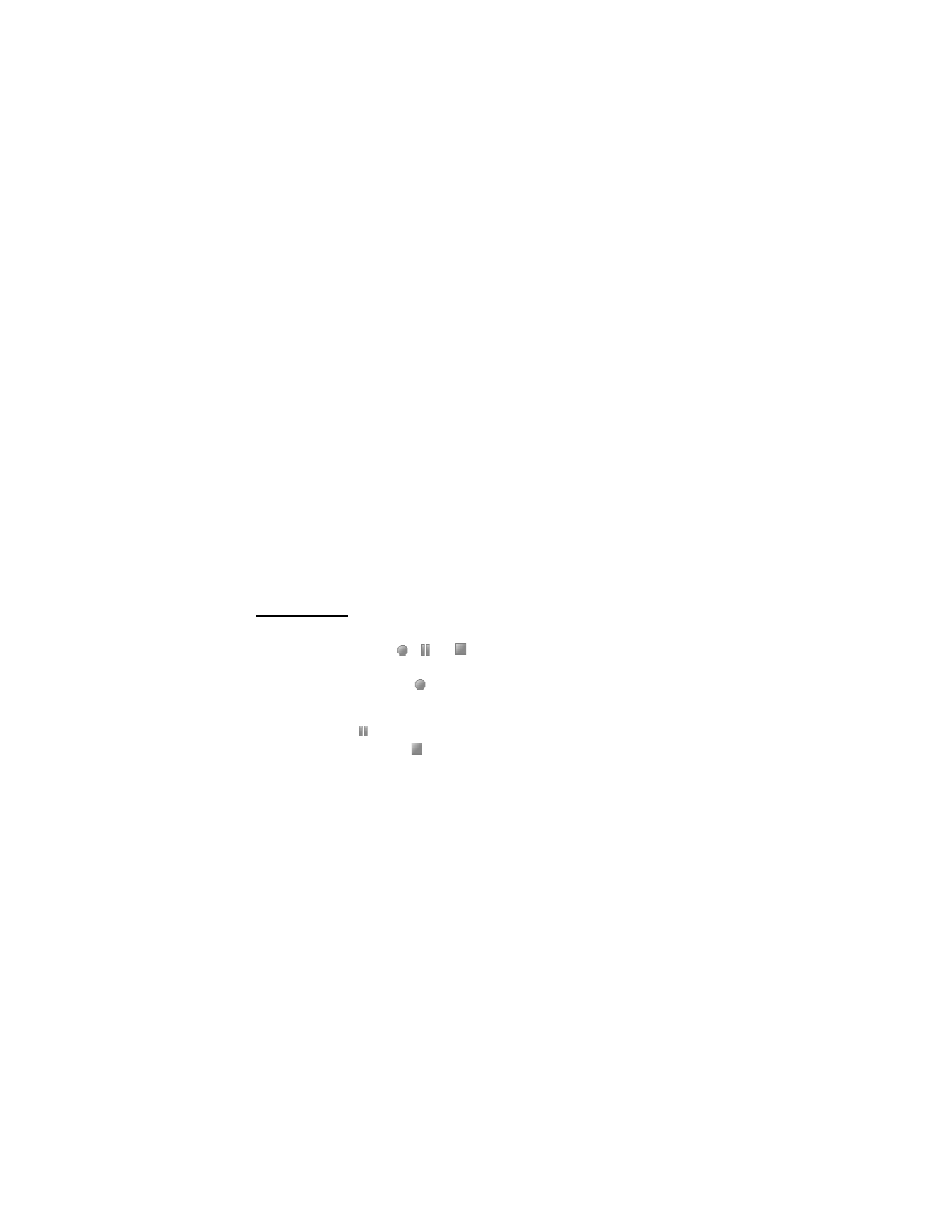
63
Select from the following options:
Turn off—to turn off the radio
Save station—to save a new radio station
Stations—to select the list of saved stations. To delete or rename a station, scroll to the
desired station, and select Options > Delete station or Rename.
Mono output or Stereo output—to listen to the radio in monophonic sound or in stereo
Loudspeaker or Headset—to listen to the radio using the loudspeaker or headset. Keep the
headset connected to the phone. The lead of the headset functions as the radio antenna.
Set frequency—to enter the frequency of the desired radio station
You can normally make a call or answer an incoming call while listening to the radio.
During the call, the volume of the radio is muted.
When an application using a packet data or HSCSD connection is sending or receiving data,
it may interfere with the radio.
■ Voice recorder
You can record pieces of speech, sound, or an active call, and save them in Gallery. This is
useful when recording a name and phone number to write down later.
The recorder cannot be used when a data call or GPRS connection is active.
Record sound
1. Select Menu > Media > Voice recorder.
To use the graphical keys
,
, or
on the display, scroll left or right to the desired
key, and select it.
2. To start the recording, select
. To start the recording during a call, select Options >
Record. While recording a call, all parties to the call hear a faint beeping sound. When
recording a call, hold the phone in the normal position near to your ear. To pause the
recording, select
.
3. To end the recording, select
. The recording is saved in Gallery > Recordings.
To listen to the latest recording, select Options > Play last recorded.
To send the last recording, select Options > Send last recorded.
To see the list of recordings in Gallery, select Options > Recordings list > Recordings.
■ Equalizer
To control the sound quality, use the music player to amplify or diminish frequency bands.
Select Menu > Media > Equalizer.
To activate a set, scroll to one of the equalizer sets, and select Activate.
To view, edit, or rename a selected set, select Options > View, Edit, or Rename. Not all sets
can be edited or renamed.
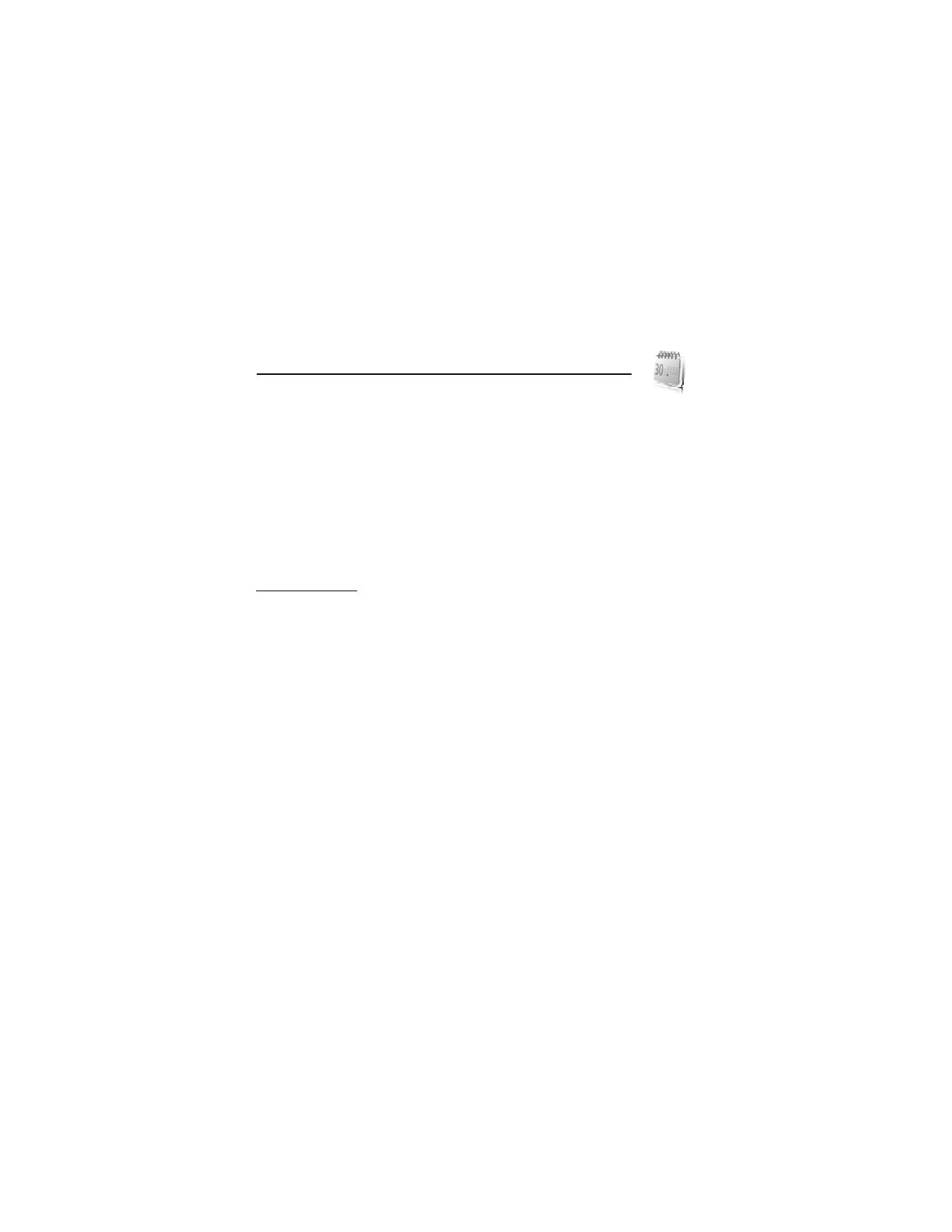
64
■ Stereo widening
Stereo widening enhances the audio output of the phone by enabling a wider stereo sound
effect. To change the setting, select Menu > Media > Stereo widening.