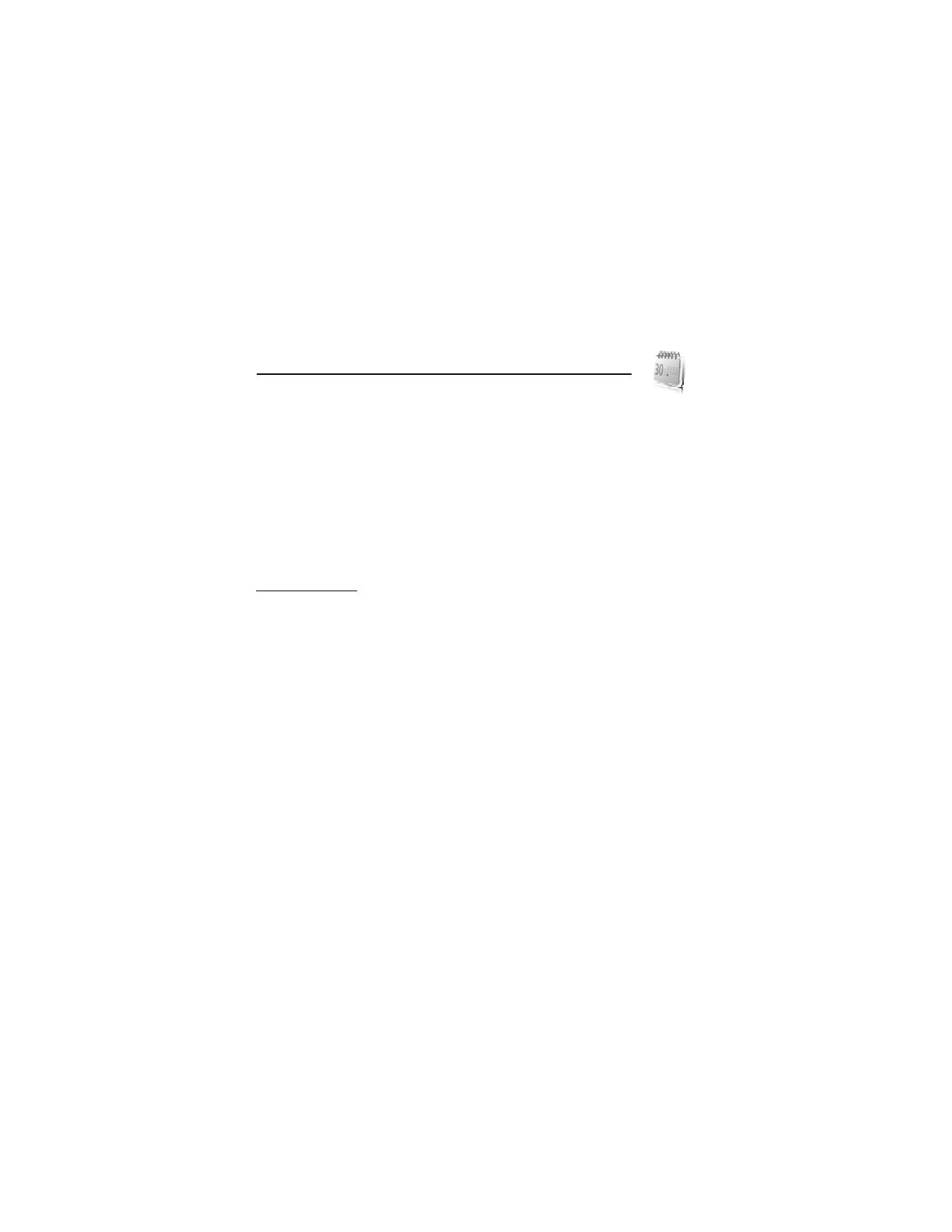
15. Organizer
■ Alarm clock
You can set the phone to alarm at a desired time. Select Menu > Organizer > Alarm clock.
To set the alarm, select Alarm time, and enter the alarm time. To change the alarm time when
the alarm time is set, select Alarm time > On and change the time.
To set the phone to repeat the alert on selected days of the week, select Repeat alarm.
To select the alarm tone or set the radio as the alarm tone, select Alarm tone. If you select the
radio as an alarm tone, connect the headset to the phone. The phone uses the last radio station
you listened to as the alarm, and the alarm plays through the loudspeaker. If you remove the
headset or switch off the phone, the default alarm tone replaces the radio.
To set a snooze time-out, select Snooze time-out and the time.
Stop the alarm
The phone sounds an alert tone and flashes Alarm! and the current time on the display in
the standby mode, even if the phone was switched off. To stop the alarm, select Stop. If you
let the phone continue to sound the alarm for a minute or select Snooze, the alarm stops for
the time you set in Snooze time-out, then resumes.
If the alarm time is reached while the device is switched off, the device switches itself on and
starts sounding the alarm tone. If you select Stop, the device asks whether you want to activate
the device for calls. Select No to switch off the device or Yes to make and receive calls. Do not
select Yes when wireless phone use may cause interference or danger.
■ Calendar
Select Menu > Organizer > Calendar.
The current day is indicated by a frame. If there are any notes set for the day, the day is in
bold type, and the beginning of the note is shown below the calendar. To view the day notes,
select View. To view a week, select Options > Week view. To delete all notes in the calendar,
select the month or week view, and select Options > Delete all notes.
Other options for the day view may be to make a note; delete, edit, move, or repeat a note;
copy a note to another day; send a note with Bluetooth technology; or send a note to the
calendar of another compatible phone as a text message or multimedia message. To set the
date, time, time zone, date or time format, date separator, default view, or the first day of
the week, select Settings. To set the phone to delete old notes automatically after a specified
time, select Auto-delete notes.
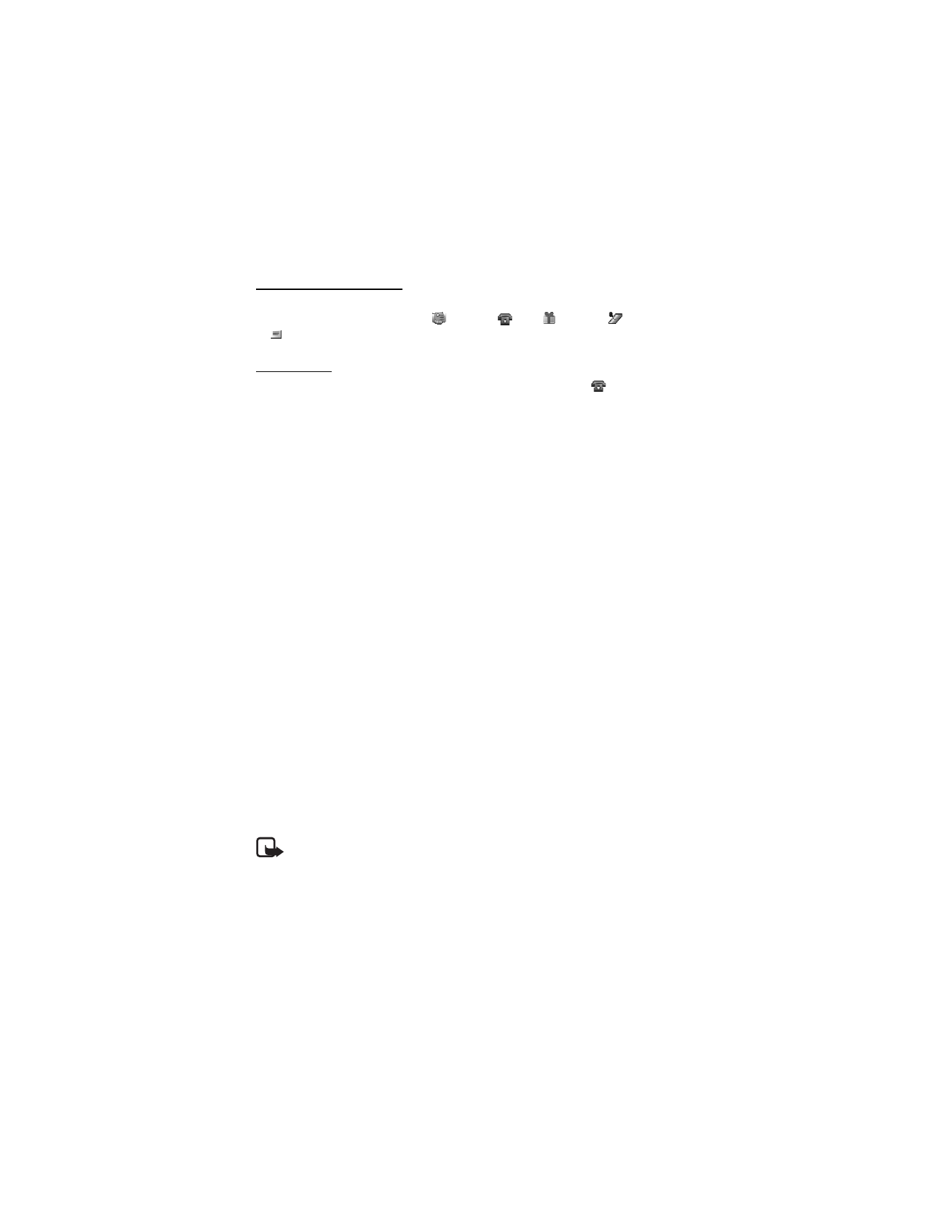
65
Make a calendar note
Select Menu > Organizer > Calendar. Scroll to the date, and select Options > Make a note
and one of the following note types:
Meeting,
Call,
Birthday,
Memo,
or
Reminder. Fill in the fields.
Note alarm
The phone displays the note and if set, sounds a tone. With a call note (
) on the display, to
call the displayed number, press the call key. To stop the alarm and to view the note, select View.
To stop the alarm for 10 minutes, select Snooze.
To stop the alarm without viewing the note, select Exit.
■ To-do list
To save a note for a task that you must do, select Menu > Organizer > To-do list.
To make a note if no note is added, select Add; otherwise, select Options > Add. Fill in the
fields, and select Save.
To view a note, scroll to it, and select View. While viewing a note, you can select an option to
edit the attributes. You can also select an option to delete the selected note and delete all
the notes that you have marked as done.
You can sort the notes by priority or by deadline, send a note to another phone as a text
message or a multimedia message, save a note as a calendar note, or access the calendar.
■ Notes
To write and send notes, select Menu > Organizer > Notes.
To make a note if no note is added, select Add; otherwise, select Options > Make a note.
Write the note, and select Save.
Other options include deleting and editing a note. While editing a note, you can also exit the
text editor without saving the changes. You can send the note to compatible devices by
Bluetooth wireless technology, text message, or a multimedia message.
■ Calculator
The calculator in your phone provides basic arithmetic and trigonometric functions, calculates
the square and the square root, the inverse of a number, and converts currency values.
Note: This calculator has limited accuracy and is designed for simple calculations.
Select Menu > Organizer > Calculator. When 0 is displayed on the screen, enter the first
number in the calculation. Press # for a decimal point. Scroll to the desired operation or
function or select it from Options. Enter the second number. Repeat this sequence as many
times as it is necessary. To start a new calculation, first select and hold Clear.
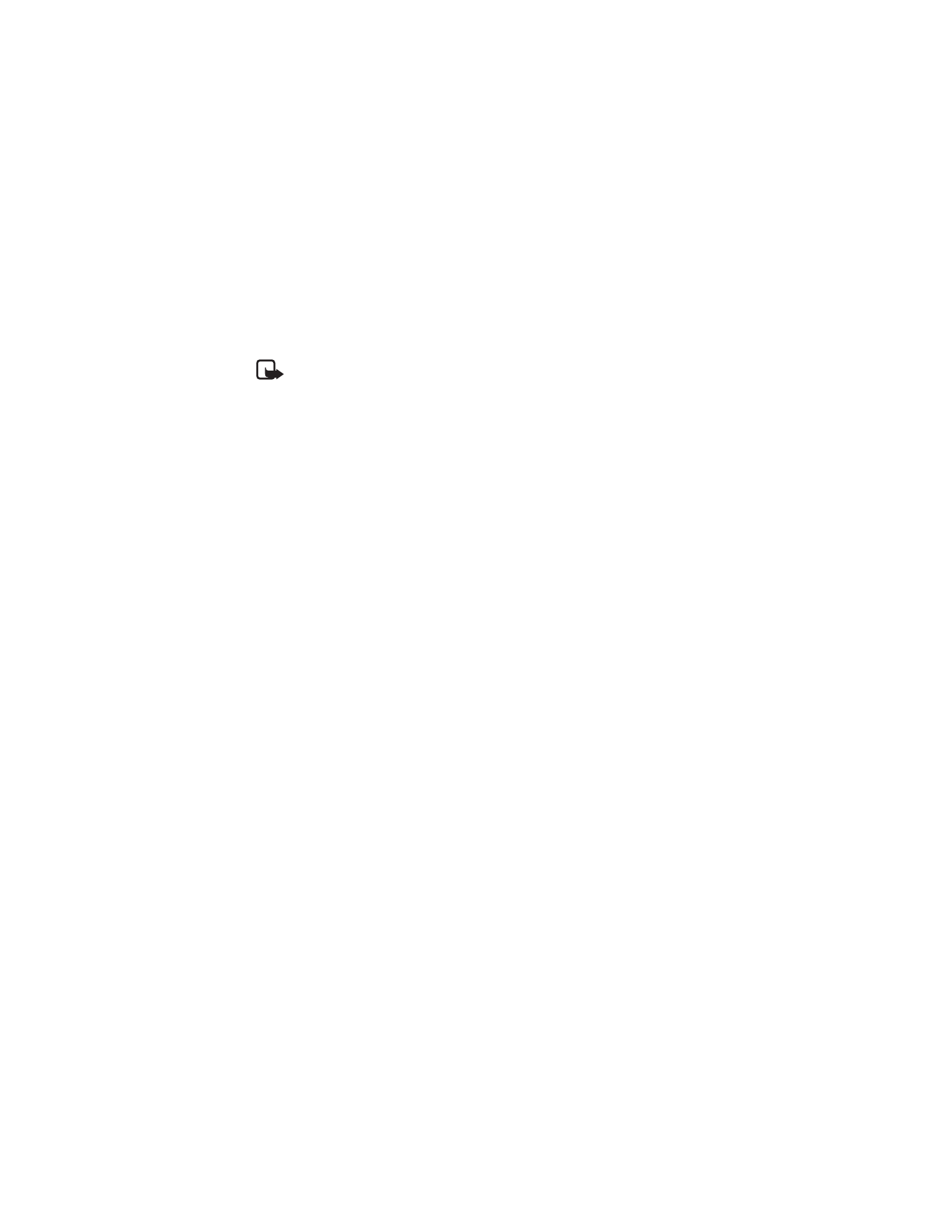
66
To perform a currency conversion, select Menu > Organizer > Calculator. To save the exchange
rate, select Options > Exchange rate. Select either of the displayed options. Enter the
exchange rate, press # for a decimal point, and select OK. The exchange rate remains in the
memory until you replace it with another one. To perform the currency conversion, enter the
amount to be converted, and select Options > To home or To foreign.
Note: When you change to a different base currency, you must enter new exchange
rates because all previously set exchange rates are cleared.
■ Countdown timer
Select Menu > Organizer > Countdown timer. Enter the alarm time in hours, minutes, and
seconds, and select OK. If you wish, write your own note text that is displayed when the time
expires. To start the countdown timer, select Start. To change the countdown time, select
Change time. To stop the timer, select Stop timer.
If the alarm time is reached when the phone is in the standby mode, the phone sounds a tone
and flashes the note text if it is set or displays Countdown completed. To stop the alarm, press
any key. If no key is pressed, the alarm automatically stops within 60 seconds. To stop the
alarm and delete the note text, select Exit. To restart the countdown timer, select Restart.
■ Stopwatch
You can measure time, take intermediate times, or take lap times using the stopwatch.
During timing, the other functions of the phone can be used. To set the stopwatch timing in
the background, press the end key.
Using the stopwatch or allowing it to run in the background when using other features
increases the demand on battery power and reduces the battery life.
Select Menu > Organizer > Stopwatch and from the following options:
Split timing—to take intermediate times. To start the time observation, select Start. Select Split
every time that you want to take an intermediate time. To stop the time observation, select Stop.
To save the measured time, select Save.
To start the time observation again, select Options > Start. The new time is added to the
previous time. To reset the time without saving it, select Reset.
Lap timing—to take lap times. Select Lap again each time you want to take an intermediate time
Continue—to view the timing that you have set in the background
Show last time—to view the most recently measured time if the stopwatch is not reset
View times or Delete times—to view or delete the saved times
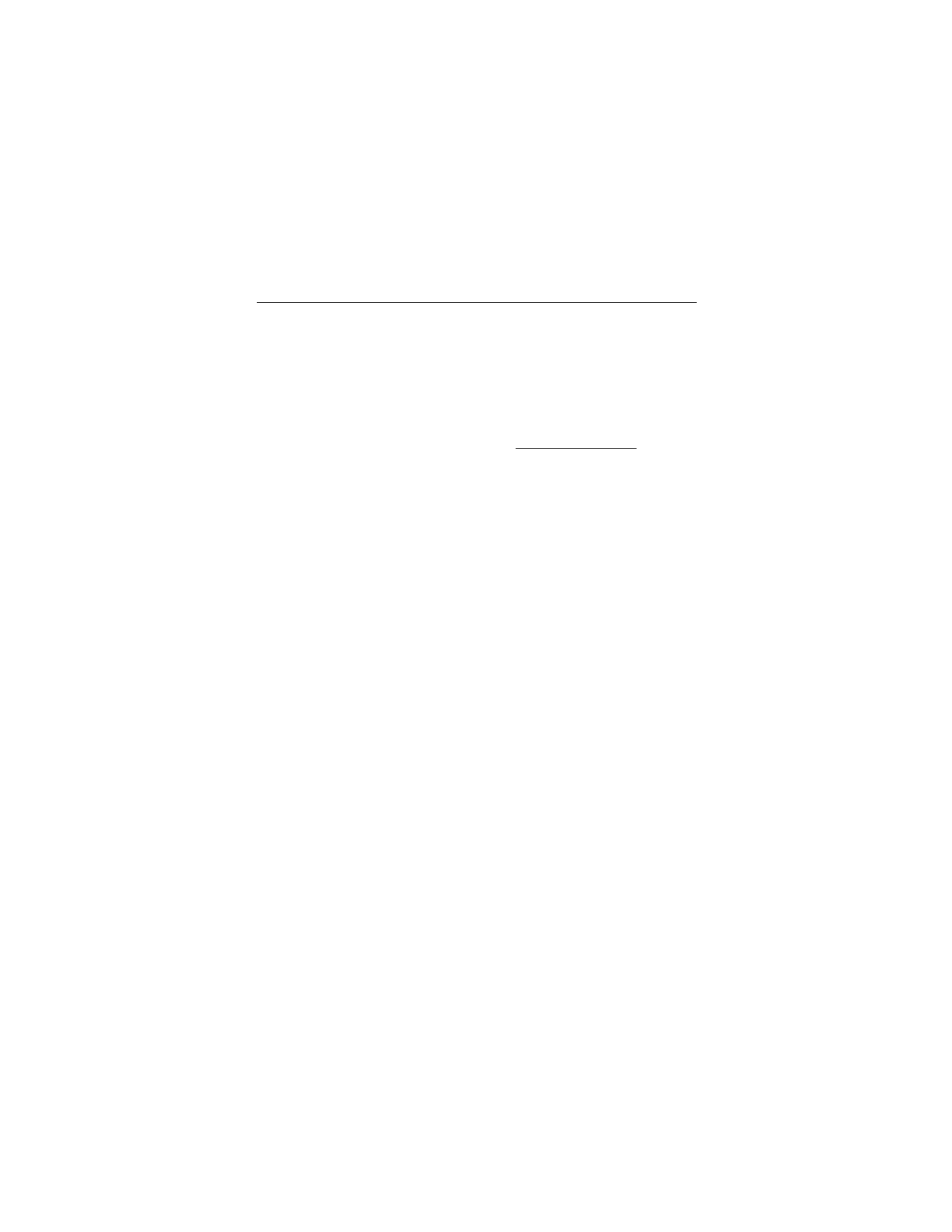
67