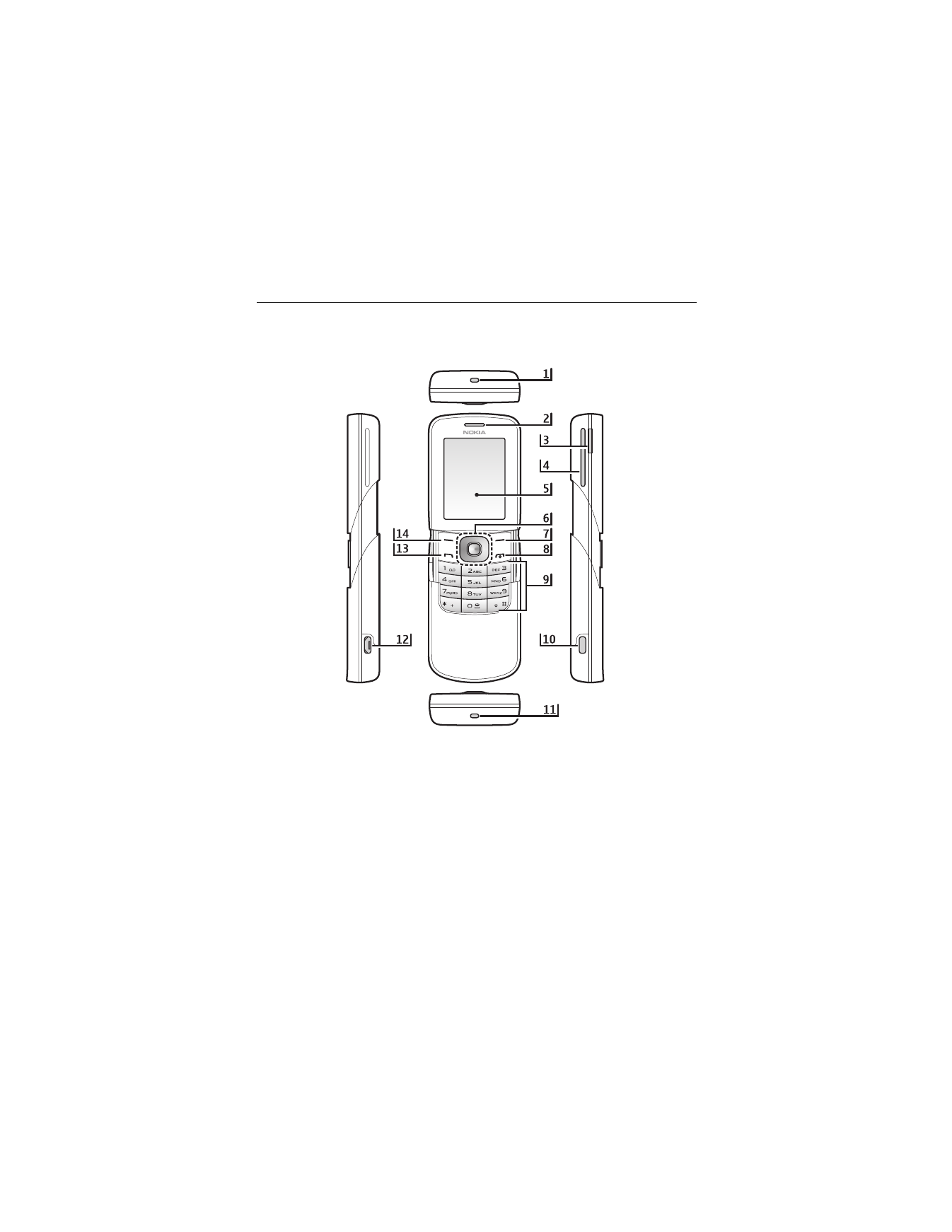
2. Your phone
■ Keys and parts
1) Wrist strap eyelet
8) End key and power key
2) Earpiece
9) Keypad
3) Volume key
10) Battery cover release button
4) Loudspeaker
11) Microphone
5) Display
12) Micro USB charger connection
6) Navi
TM
key
13) Call key
7) Right selection key
14) Left selection key
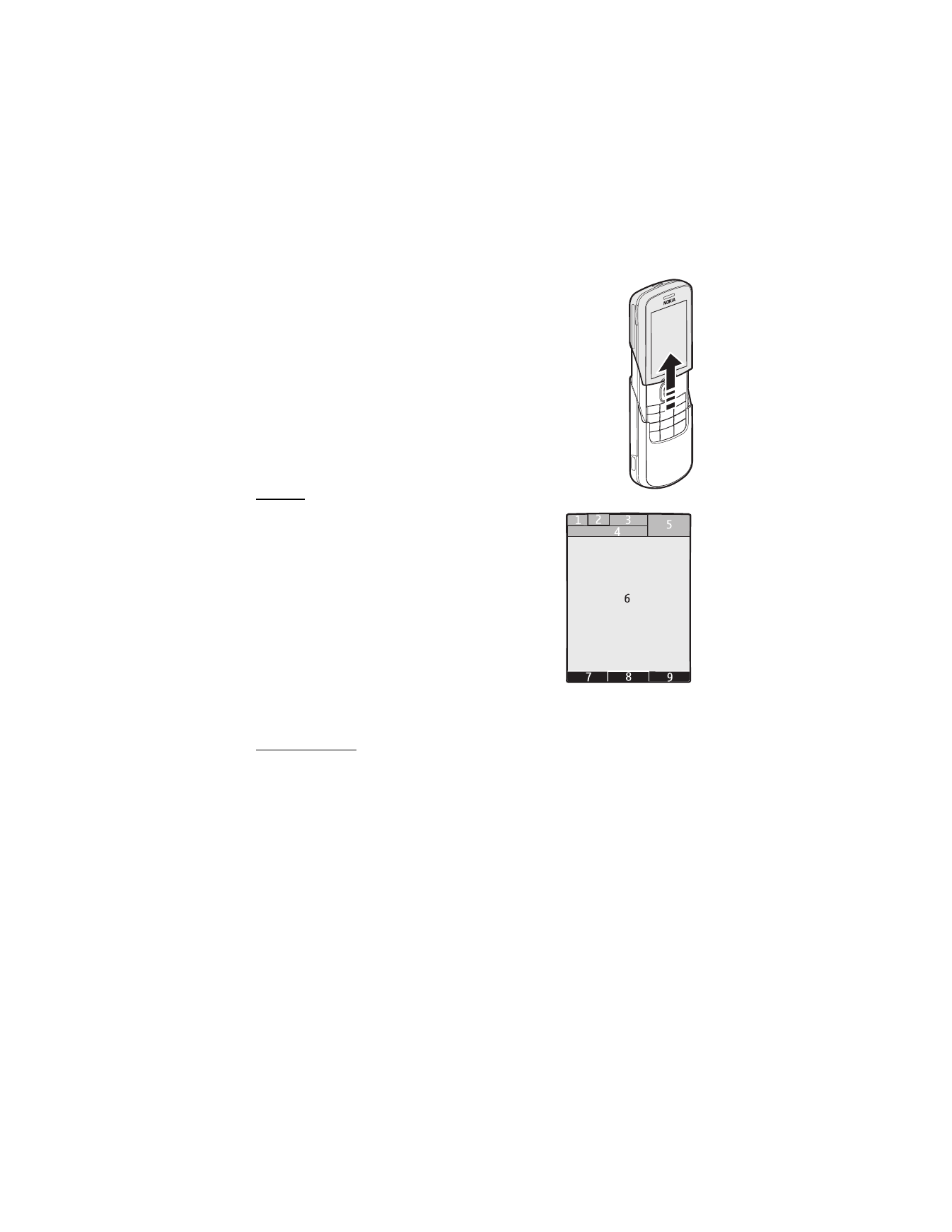
17
■ Open and close the phone
To open the phone, push the slide up using the tab located just above the
4-way scroll key.
To close the phone, push the tab down to the closed position.
To answer calls by opening the slide and end calls by closing the slide,
see Slide call handling in "Call," p. 55.
■ Standby mode
When the phone is ready for use, and you have not entered any characters,
the phone is in the standby mode
.
Display
1 Signal strength of the cellular network
2 Battery charge status
3 Indicators
4 Name of the network or the operator logo
5 Clock
6 Main screen
7 Function of the left selection key is Go to or a shortcut to
another function. See "Left selection key," p. 51.
8 Function of the middle selection key is Menu
9 Function of the right selection key is Names or a shortcut
to another function. See "Right selection key," p. 51.
Operator variants may have an operator-specific name to access an operator-specific website.
Active standby
In the active standby mode there is a list of selected phone features and information on the
screen that you can directly access in the standby mode. To switch on the mode, select
Menu > Settings > Display > Standby mode settings > Active standby > My active standby.
In the standby mode, scroll up or down to activate navigation in the list. To start the feature,
select Select. Left and right arrows at the beginning and end of a line indicate that further
information is available by scrolling left or right. To end the active standby navigation mode,
select Exit.
To organize and change the active standby mode, activate the navigation mode, and select
Options > Active standby > My active standby > Options and the following options:
Personalize—Assign or change phone features in the standby mode.
Organize—Move the position of features in the standby mode.
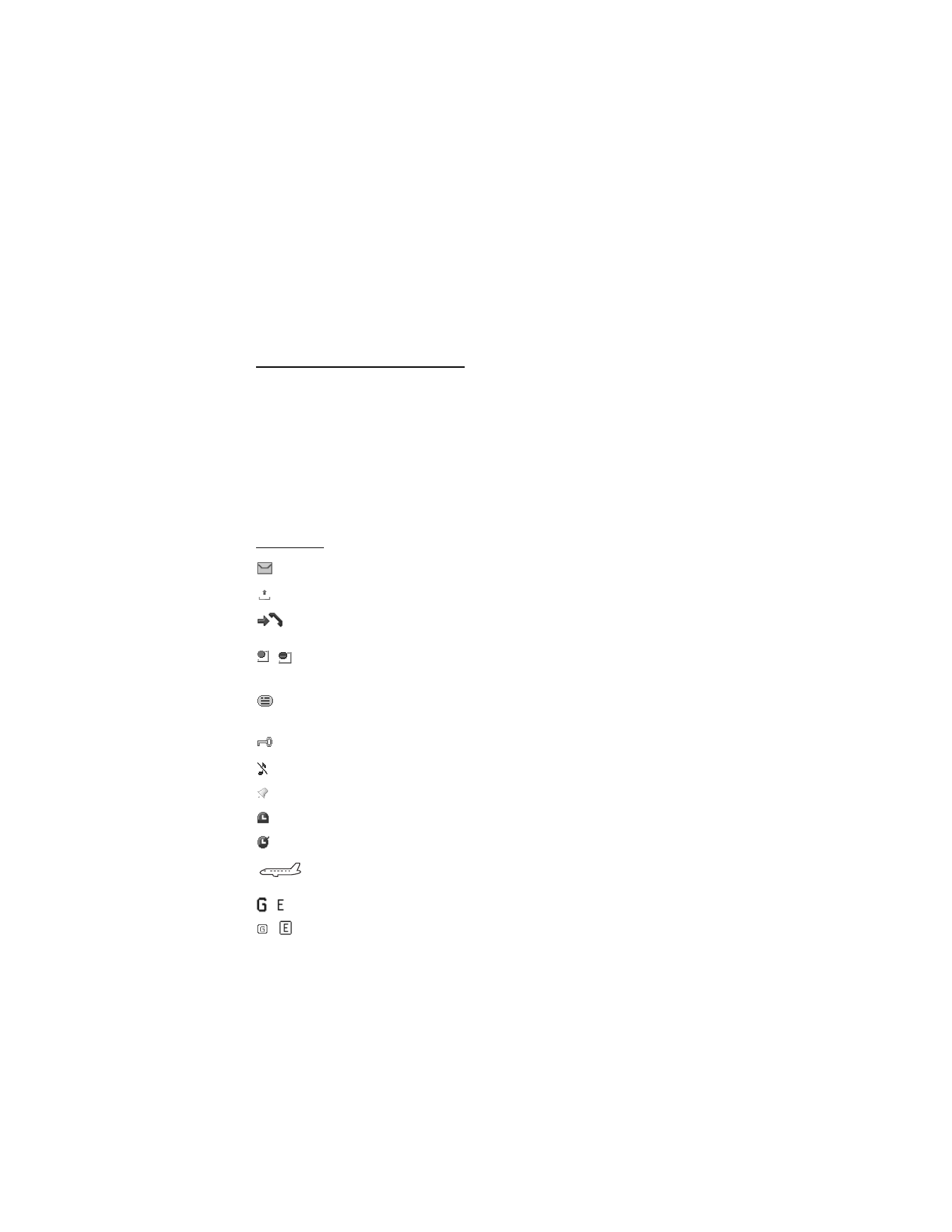
18
Enabling active standby—Select keys to activate the standby navigation mode. To change
the settings, see "Standby mode settings," p. 49.
To switch off the active standby mode select Options > Active standby > Off; or select
Menu > Settings > Display > Standby mode settings > Active standby > Off.
Shortcuts in the standby mode
•
To access the list of dialed numbers, press the call key once. Scroll to the number or name
that you want; and to call the number, press the call key.
•
To open the web browser, press and hold 0.
•
To call your voice mailbox, press and hold 1.
•
Use the navigation key as a shortcut. See "My shortcuts," p. 51.
•
In camera mode press the volume keys to zoom in or out.
•
To open the Nokia website, press and hold *.
•
To switch calls when line 1 and 2 are active, press #.
Indicators
You have unread messages in the Inbox folder.
You have unsent, canceled or failed messages in the Outbox folder.
The phone registered a missed call.
,
Your phone is connected to the instant messaging service, and the availability
status is online or offline.
You received one or several instant messages, and you are connected to the instant
messaging service.
The keypad is locked.
The phone does not ring for an incoming call or text message.
The alarm clock is set to On.
The countdown timer is running.
The stopwatch is running in the background.
The phone is in flight mode.
,
The phone is registered to the GPRS or EGPRS network.
,
A GPRS or EGPRS connection is established.
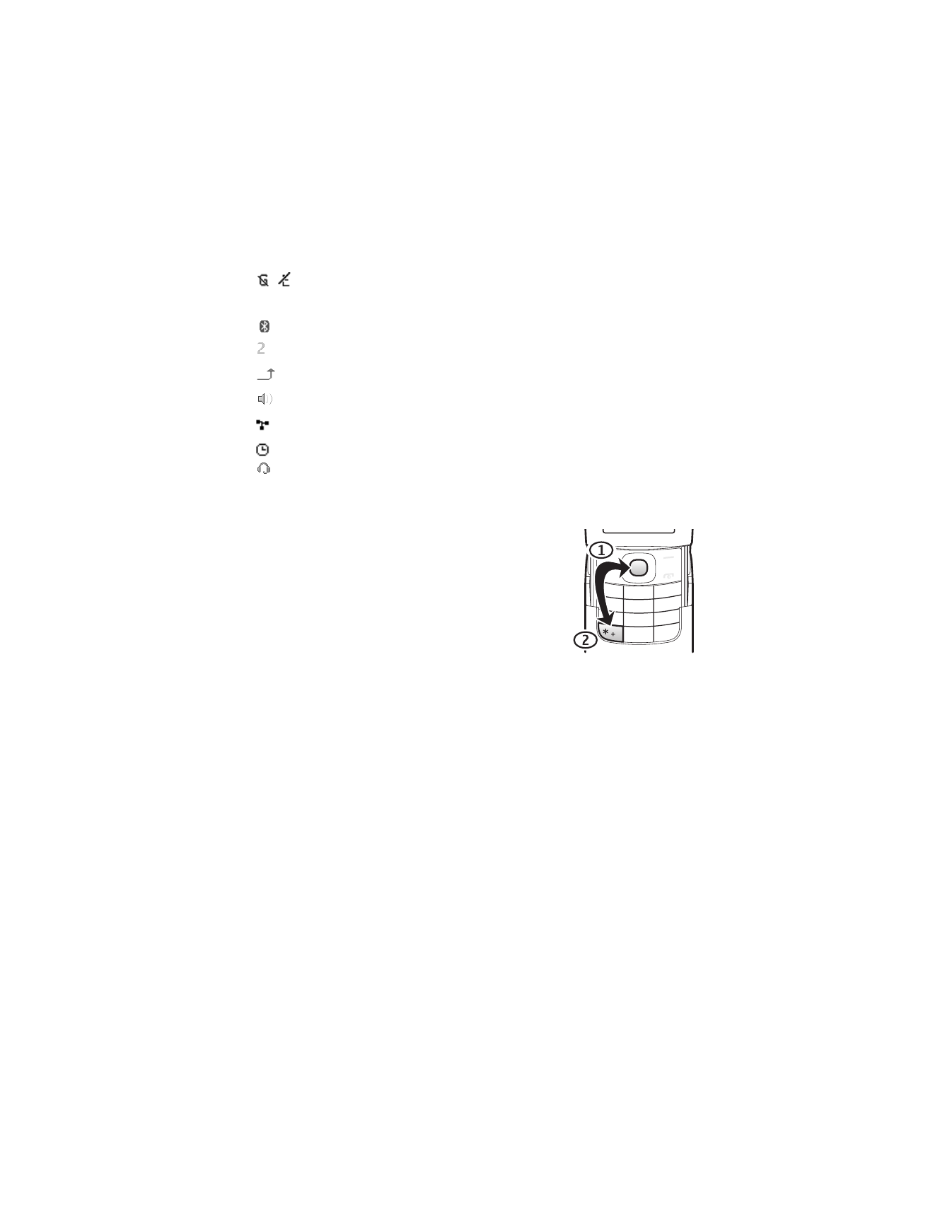
19
,
The GPRS or EGPRS connection is suspended (on hold), for example, if there is an
incoming or outgoing call during an EGPRS dial-up connection.
A Bluetooth connection is active.
If you have two phone lines, the second phone line is selected.
All incoming calls are diverted to another number.
The loudspeaker is activated.
Calls are limited to a closed user group.
The timed profile is selected.
A headset or handsfree enhancement is connected to the phone.
■ Keypad lock (keyguard)
To prevent the keys from being accidentally pressed, select
Menu, and press * within 3.5 seconds to lock the keypad.
When the slide is open, close the slide and select Lock.
To unlock the keypad, select Unlock, and press * within 1.5
seconds. If the Security keyguard is set On, enter the security
code if requested.
To unlock the keypad with the slide closed, select Unlock > OK,
or open the slide to automatically unlock the keypad.
To answer a call when the keyguard is on, press the call key.
When you end or reject the call, the keypad automatically locks.
For Security keyguard, see "Phone," p. 56.
When the keyguard is on, calls still may be possible to the official emergency number
programmed into your device.
■ Functions without a SIM card
Several functions of your phone may be used without installing a SIM card (for example, the
data transfer with a compatible PC or another compatible device). Note that when you use
the phone without a SIM card, some functions appear dimmed in the menus and cannot be
used. Synchronizing with a remote internet server is not possible without a SIM card.
For an emergency call, some networks may require that a valid SIM card is properly inserted
in the device.
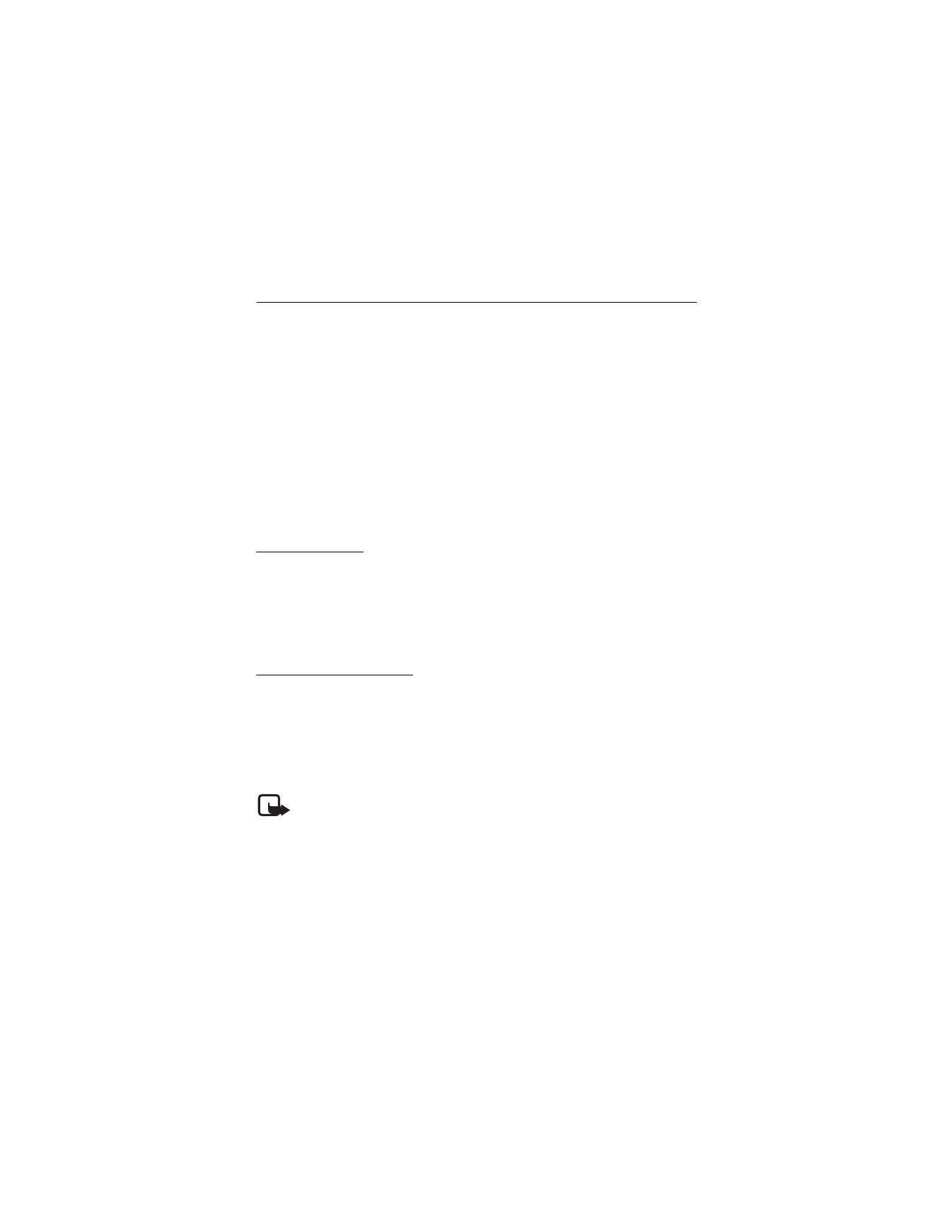
20