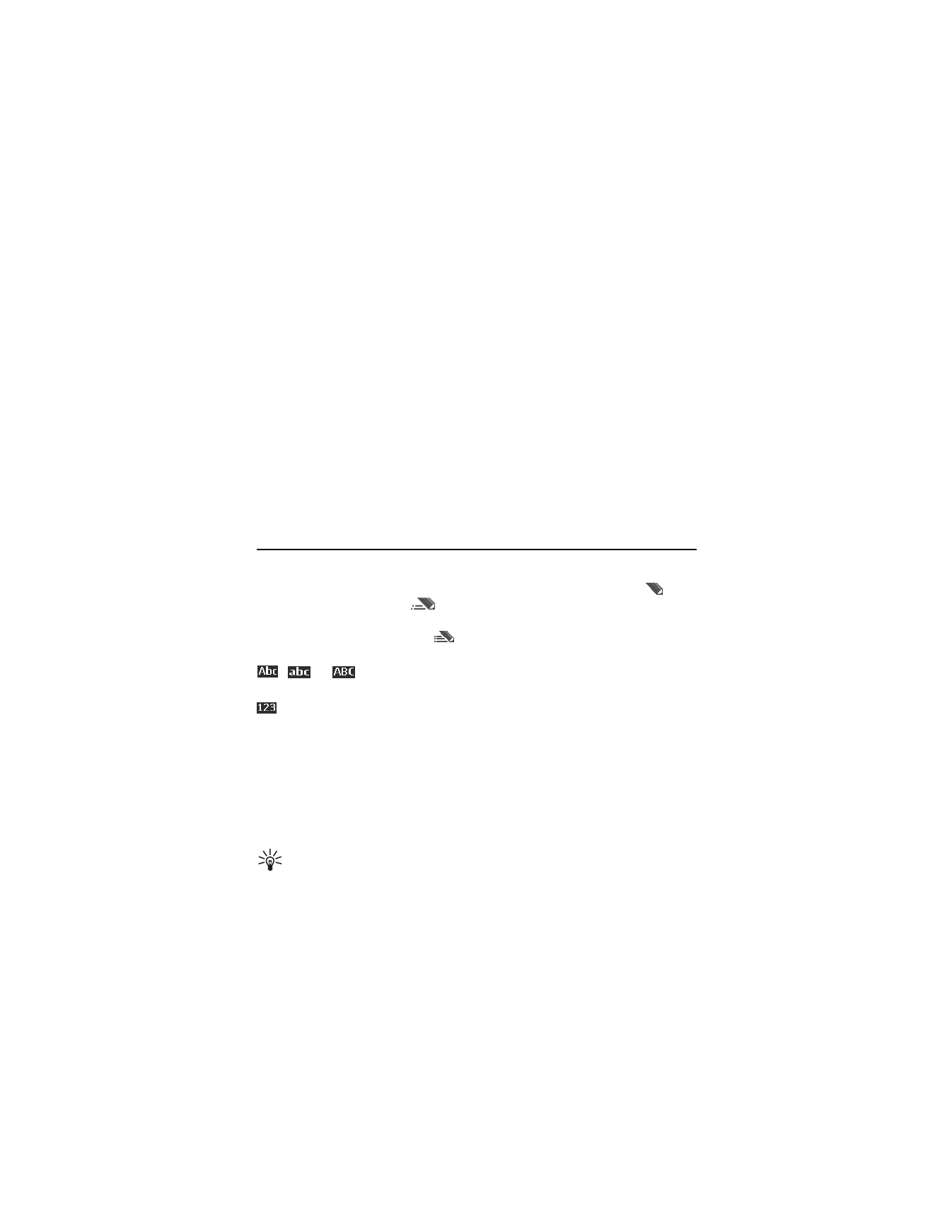
6. Write text
You can enter text (for example, when writing messages) using traditional or predictive text
input. When you write text, text input indicators appear at the top of the display.
indicates traditional text input.
indicates predictive text input. Predictive text input
allows you to write text quickly using the phone keypad and a built-in dictionary. You can
enter a letter with a single keypress.
indicates predictive text input with Word
suggestions. The phone predicts and completes the word before you enter all the characters.
,
, or
appears next to the text input indicator, indicating the character case.
To change the character case, press #.
indicates number mode. To change from the letter to number mode, press and hold #,
and select Number mode.
To set the writing language while writing text, select Options > Writing language. Or, press
an hold # and select Writing language.
■ Predictive text input
To set predictive text input on, select Menu > Messaging > Create message. Select the type
of message and from the Message: field select Options > Prediction on.
Tip: To quickly set predictive text input on or off when writing text, press # twice, or
select and hold Options.
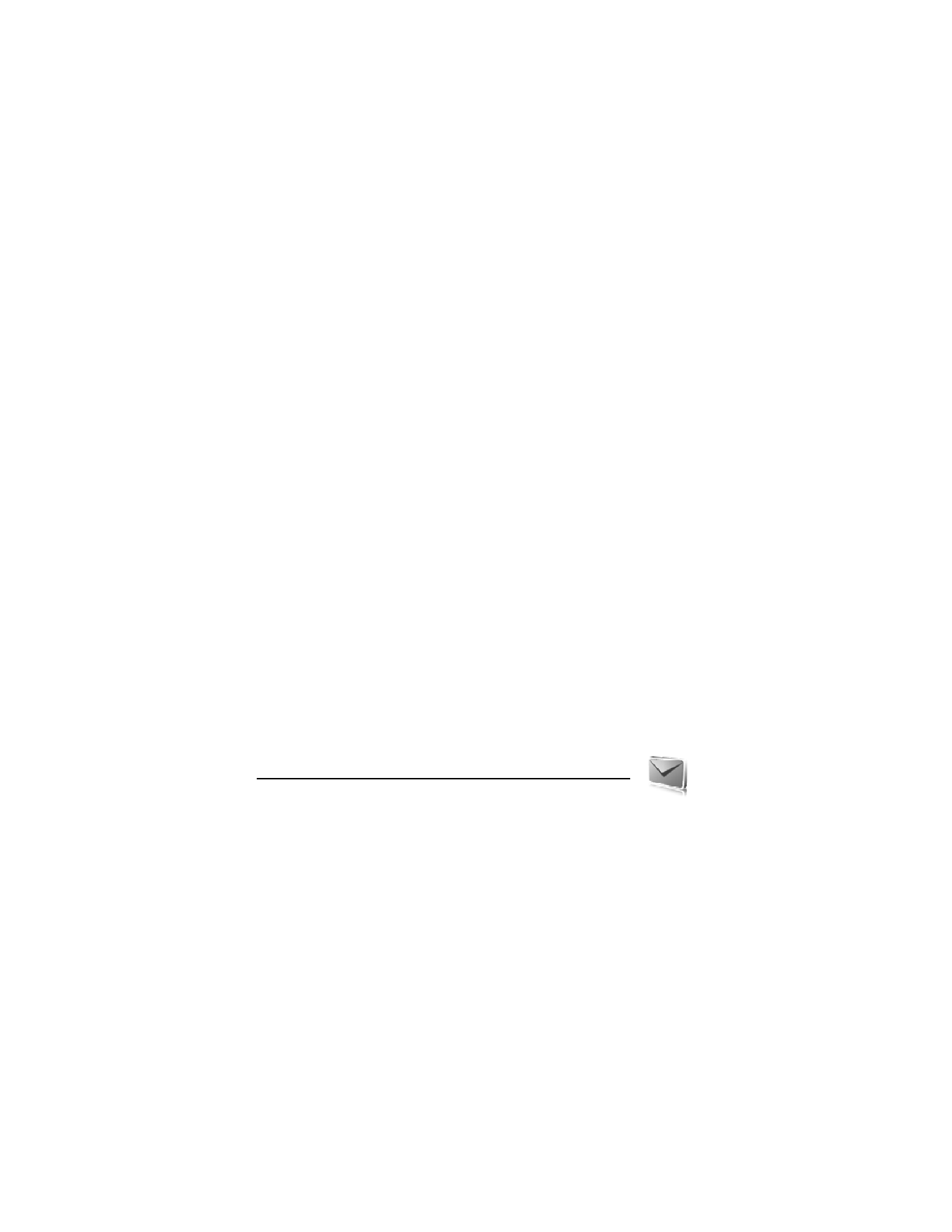
25
1. Start writing a word using the 2 to 9 keys. Press each key only once for one letter.
The entered letters are displayed underlined.
The phone starts to predict the word you are writing. After you enter a few letters, and if
these entered letters are not a word, the phone tries to predict longer words. Only the
entered letters are displayed underlined.
To insert a special character, press and hold *, or select Options > Insert symbol. Scroll to
a character, and select Insert.
To write compounds words, enter the first part of the word; to confirm it, press the
navigation key right. Write the next part of the word and confirm the word.
To enter a full stop, press 1.
2. When you finish writing the word and it is correct, to confirm it, press 0 to add space.
If the word is not correct, press * repeatedly, or select Options > Matches. When the
word that you want appears, select the word.
If the ? character is displayed after the word, the word you intended to write is not in the
dictionary. To add the word to the dictionary, select Spell. Complete the word
(traditional text input is used), and select Save.
■ Traditional text input
To set traditional text input on, from the Message: field select Options > Prediction off.
Press a number key, 1 to 9, repeatedly until the desired character appears. Not all characters
available under a number key are printed on the key. The characters available depend on the
selected writing language.
If the next letter you want is located on the same key as the present one, wait until the
cursor appears, or briefly press any of the scroll keys and enter the letter.
The most common punctuation marks and special characters are available under the 1 key.
For more characters, press *.